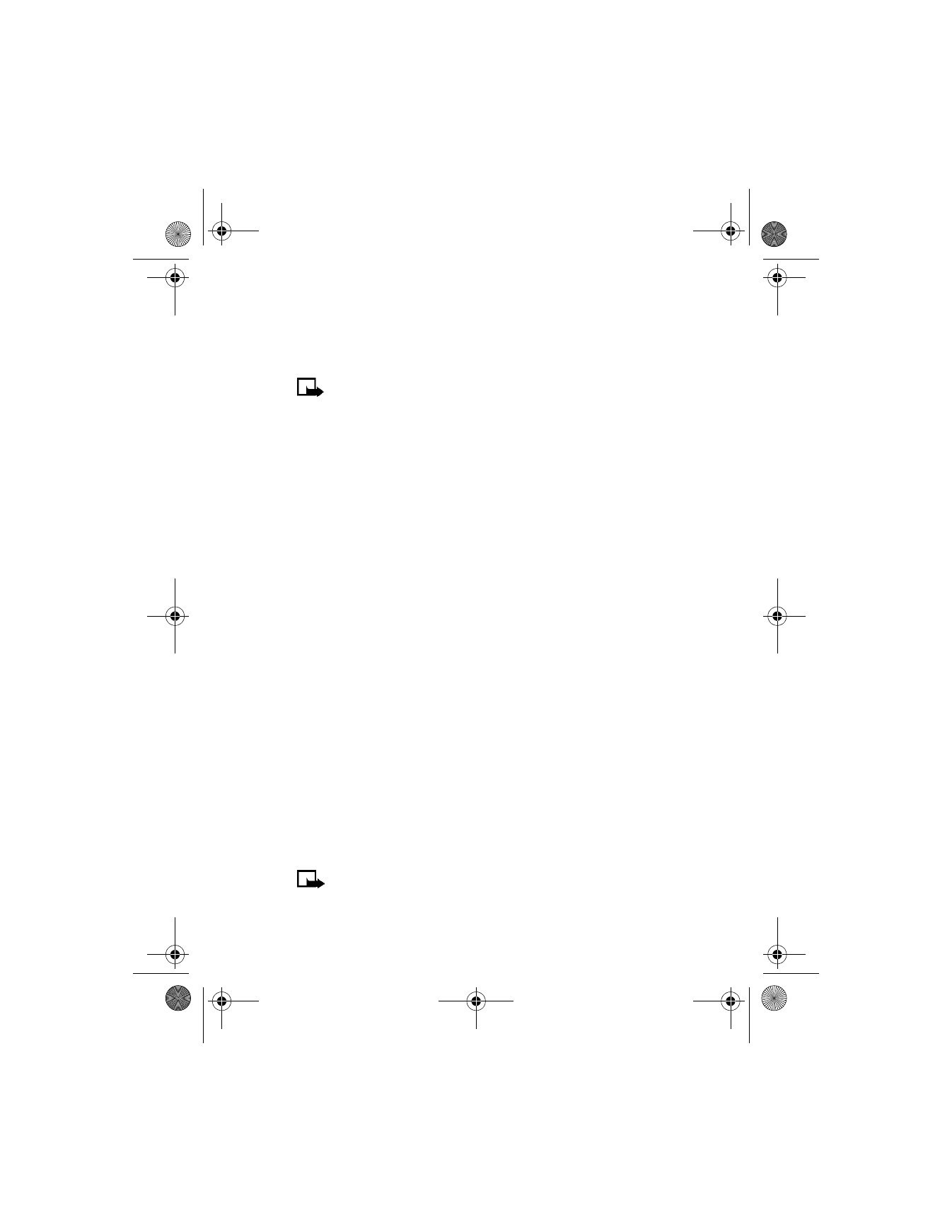
Note: Using voice tags may be difficult in a noisy environment or
during an emergency, so you should not rely solely upon voice
dialing in all circumstances.
6340i.ENv1_9310019.book Page 51 Thursday, July 10, 2003 3:21 PM
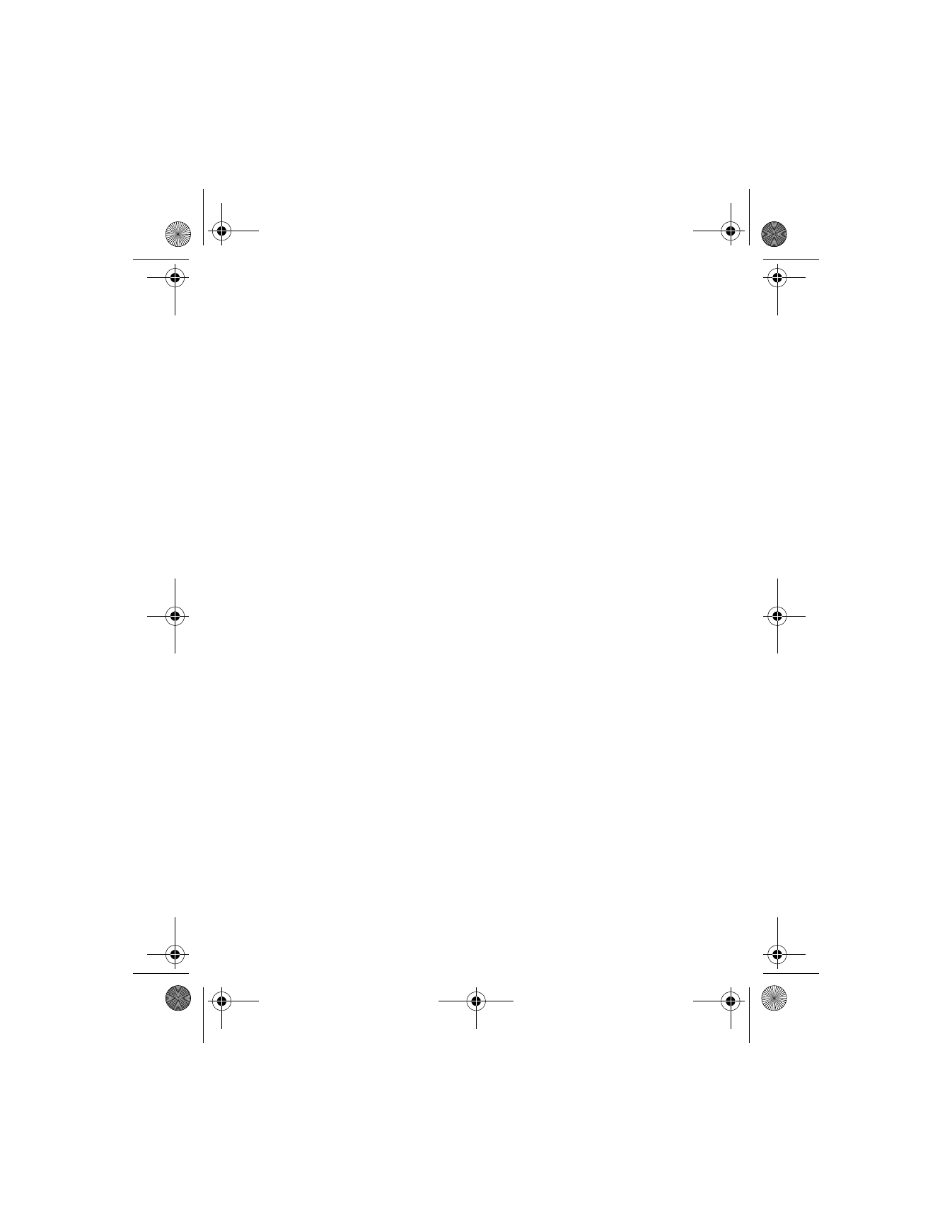
[ 52 ]
Assign a voice tag
1
At the start screen, press either scroll key to display the entries in your
phone book.
2
Scroll to the entry you would like to assign a voice tag, and
select Details.
3
If the entry has multiple numbers, scroll to the number you
wish to tag.
4
Select Options > Add voice tag > Start.
5
After the phone beeps, pronounce the voice tag clearly into
the microphone.
•
If the recording is successful, the voice tag is replayed through
the earpiece and a confirmation note appears in the display.
•
If the recording fails, the phone asks if you want to try again.
Select OK to try again or Back to exit.
Voice dial a number
WITHOUT THE HEADSET
1
At the start screen, select and hold Names.
The phone beeps and Please speak now appears in the display.
2
Within 3 seconds, pronounce the tag into the microphone.
Once the voice tag is recognized, the tagged entry appears in the
display, replays through the earpiece, and the number is dialed.
VOICE DIAL WITH THE HEADSET
After you have assigned voice tags to those entries you wish to dial, you
can also voice dial a number using the optional HDC-9P headset.
1
At the start screen, press and hold the remote button on the headset.
The phone beeps and Please speak now appears in the display.
2
Pronounce the voice tag into the microphone.
Once the voice tag is recognized, the tagged entry appears in the
display, replays through the earpiece, and the number is dialed.
6340i.ENv1_9310019.book Page 52 Thursday, July 10, 2003 3:21 PM
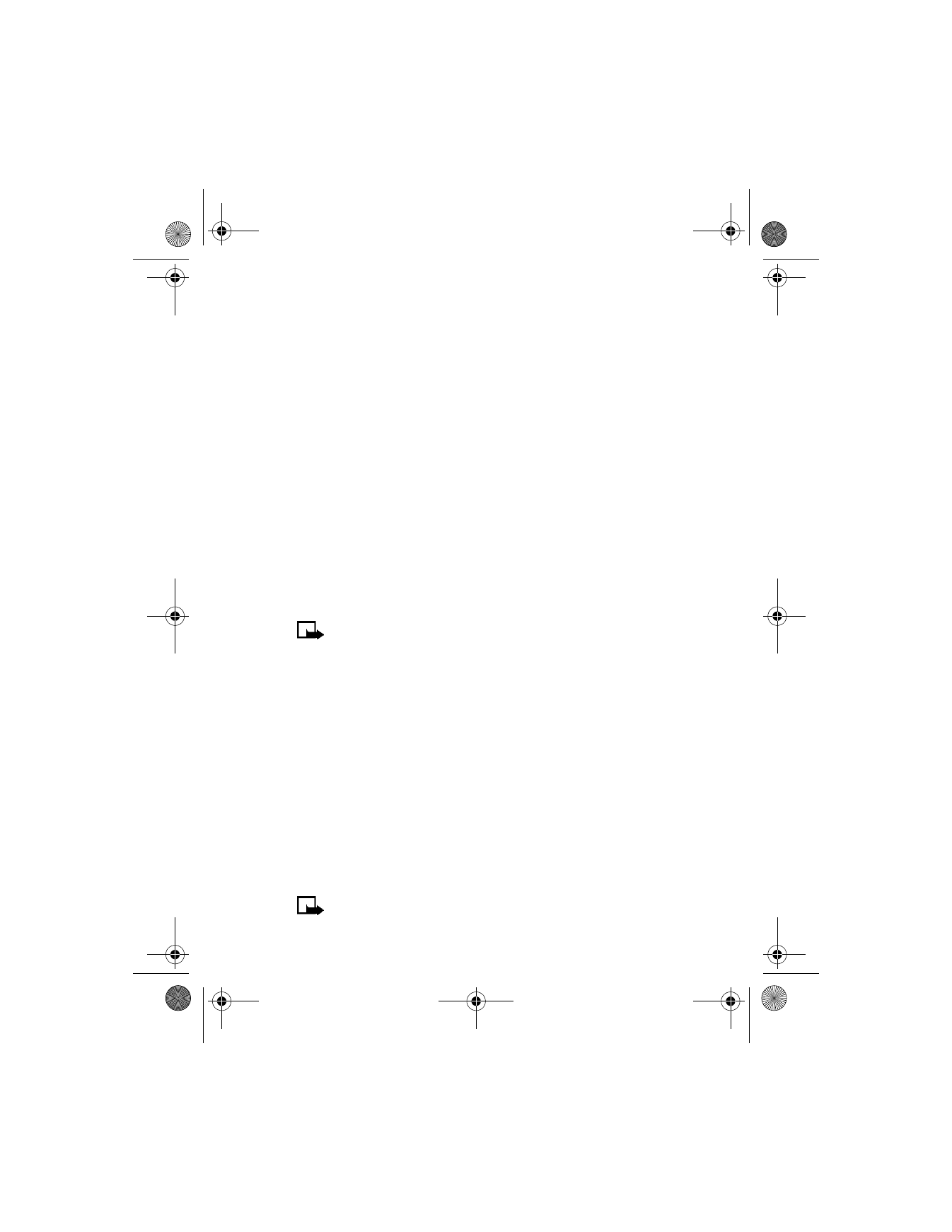
[ 53 ]
Advanced features
Display voice tagged entries
1
At the start screen, select Names > Voice tags.
2
The first voice tagged name and number appear in the display.
3
Press the scroll keys to view other voice tagged entries in
alphabetical order.
Change or delete a voice tag
1
At the start screen, select Names > Voice tags.
The first voice tagged entry in your phone book appears in the display.
Entries appear in alphabetical order.
2
Scroll to the voice tag you wish to change or delete; then select Options.
3
Select either Change or Delete.
• VOICE COMMANDS