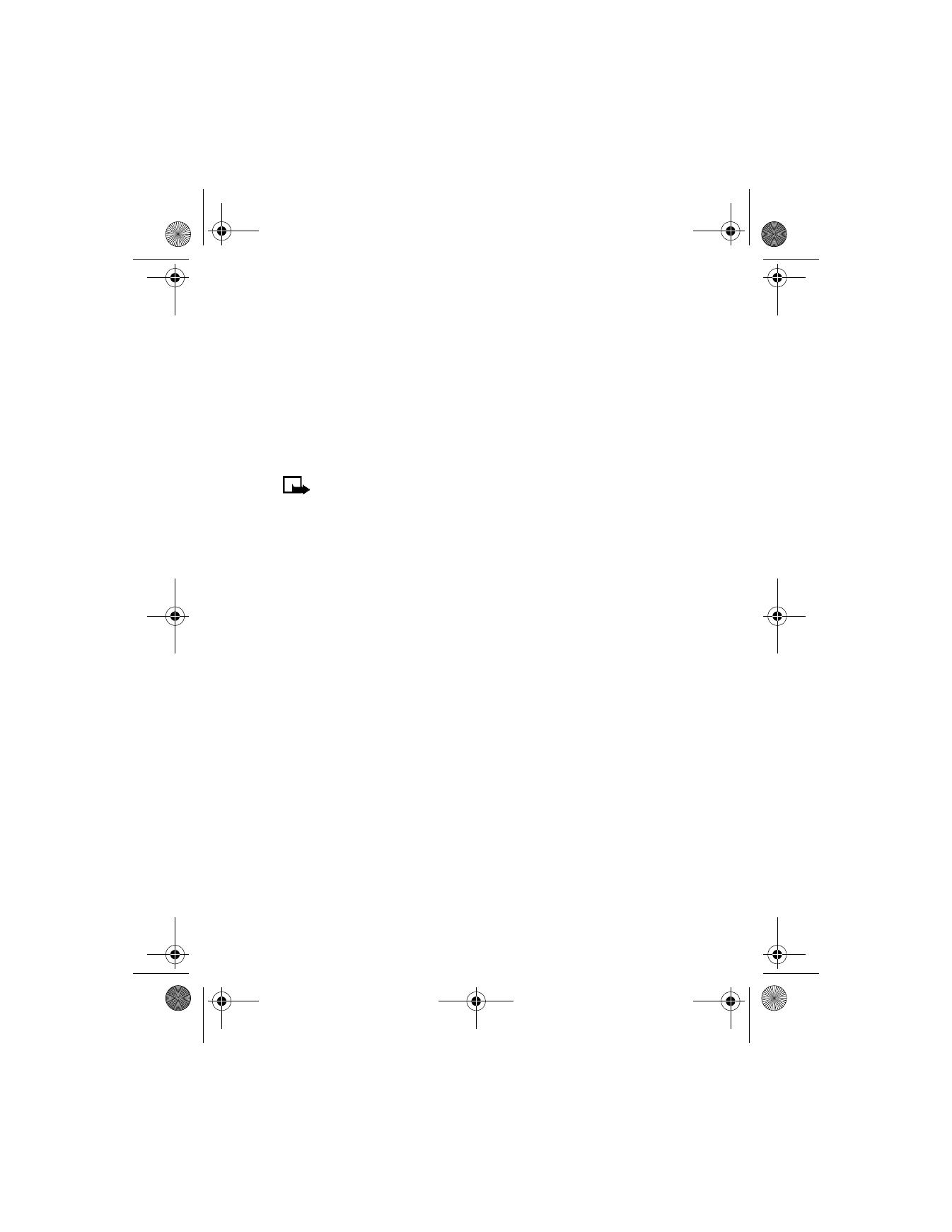
Cancel all call forwarding—Cancel any call forwarding options you
may have set.
3
Select Activate.
4
If required, select the destination to which your calls will be
forwarded (either To voice mailb. or To other no.).
5
Enter the number to which your calls, data, or other information will
be forwarded and select OK.
Your phone calls the network to activate the feature you have requested.
The network sends a confirmation note when the feature has been
activated successfully.
6340i.ENv1_9310019.book Page 50 Thursday, July 10, 2003 3:21 PM
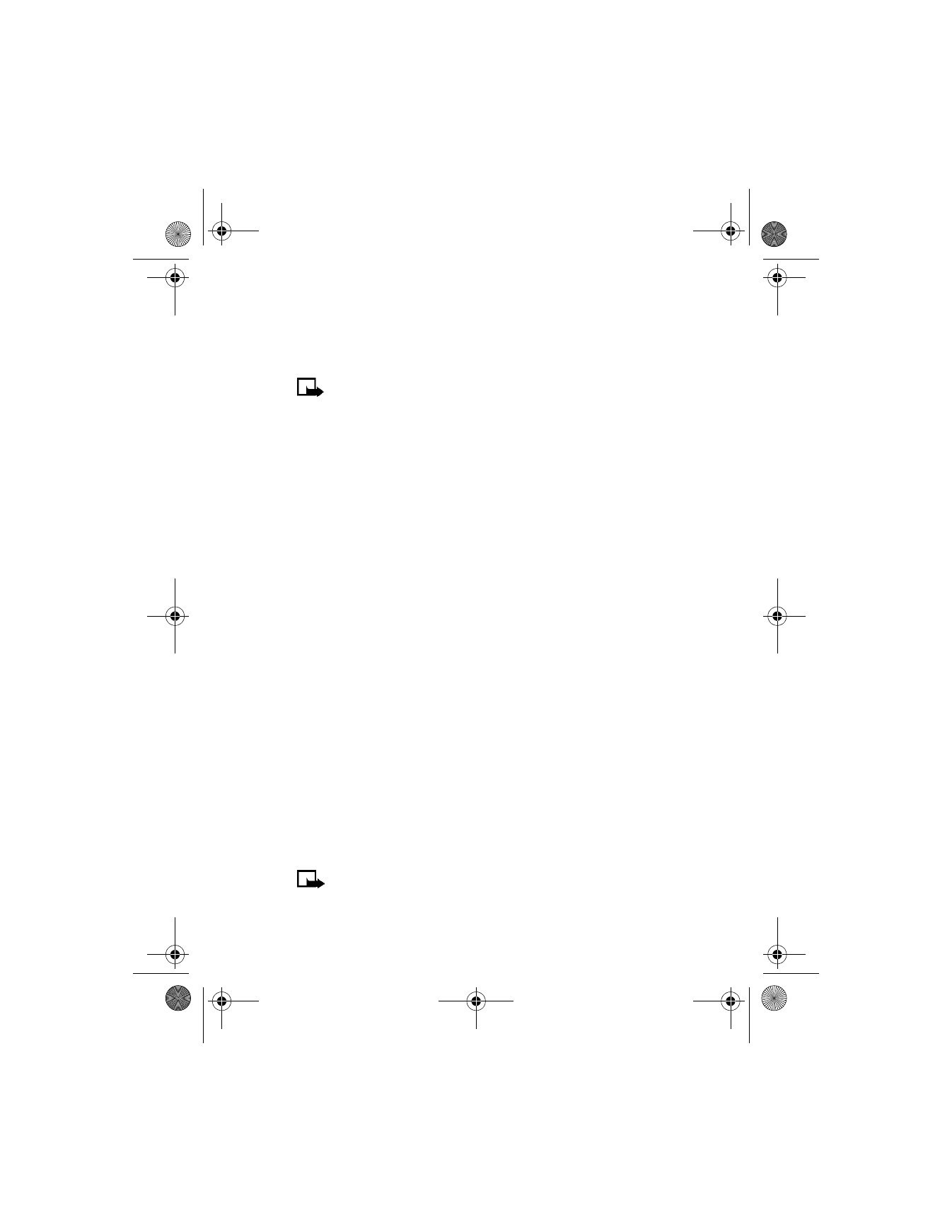
[ 51 ]
Advanced features
Cancel call forwarding
From the menus, select Settings > Call settings > Call forwarding >
Cancel all call forwarding.
Note: Cancel all call forwarding may affect your ability to
receive voice mail messages. Contact your wireless provider for
specific details.
• AUTOMATIC REDIAL
Occasionally, your network may experience heavy traffic, resulting in a
“fast” busy signal when you dial. With automatic redial activated, your
phone redials the number up to 10 times, and notifies you once the
network becomes available.
1
From the menus, select Settings > Call settings > Automatic redial.
2
Select On to activate, or Off to deactivate.
• VOICE DIAL
You can select up to 10 entries in your phone book to dial by voice. Before
you can do this, you need to assign each entry a “voice tag.”
Notes about voice tags
•
Voice tags can be no longer than 1.5 seconds.
•
You cannot use voice dial while in a call.
•
Select Quit to abort recording the voice tag.
•
Choose a quiet location for recording voice tags.
•
Unique tags are best. For example, “John Smith, work.”
•
Avoid pauses or silence as you record the voice tag.
•
If memory is full, Delete an existing voice tag? appears in the display.
Select OK, scroll to locate a tag to delete, and then select Delete.