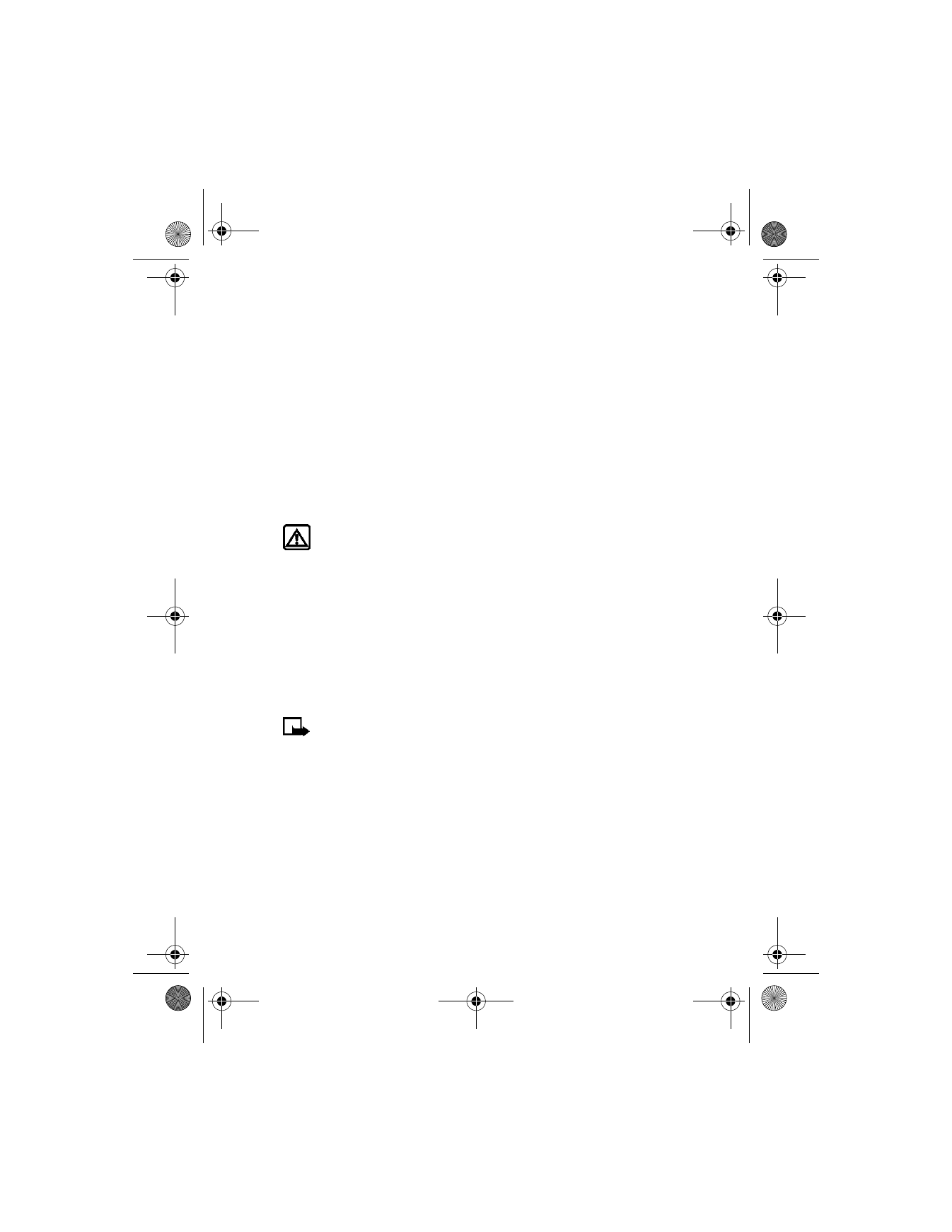
Change the phone book view
You can view the contents of your phone book as a list of names or view
each entry as a full display of name and numbers.
1
At the start screen, select Names > Settings > Phone book view.
2
Select either Name list or Name+number.
6340i.ENv1_9310019.book Page 36 Thursday, July 10, 2003 3:21 PM
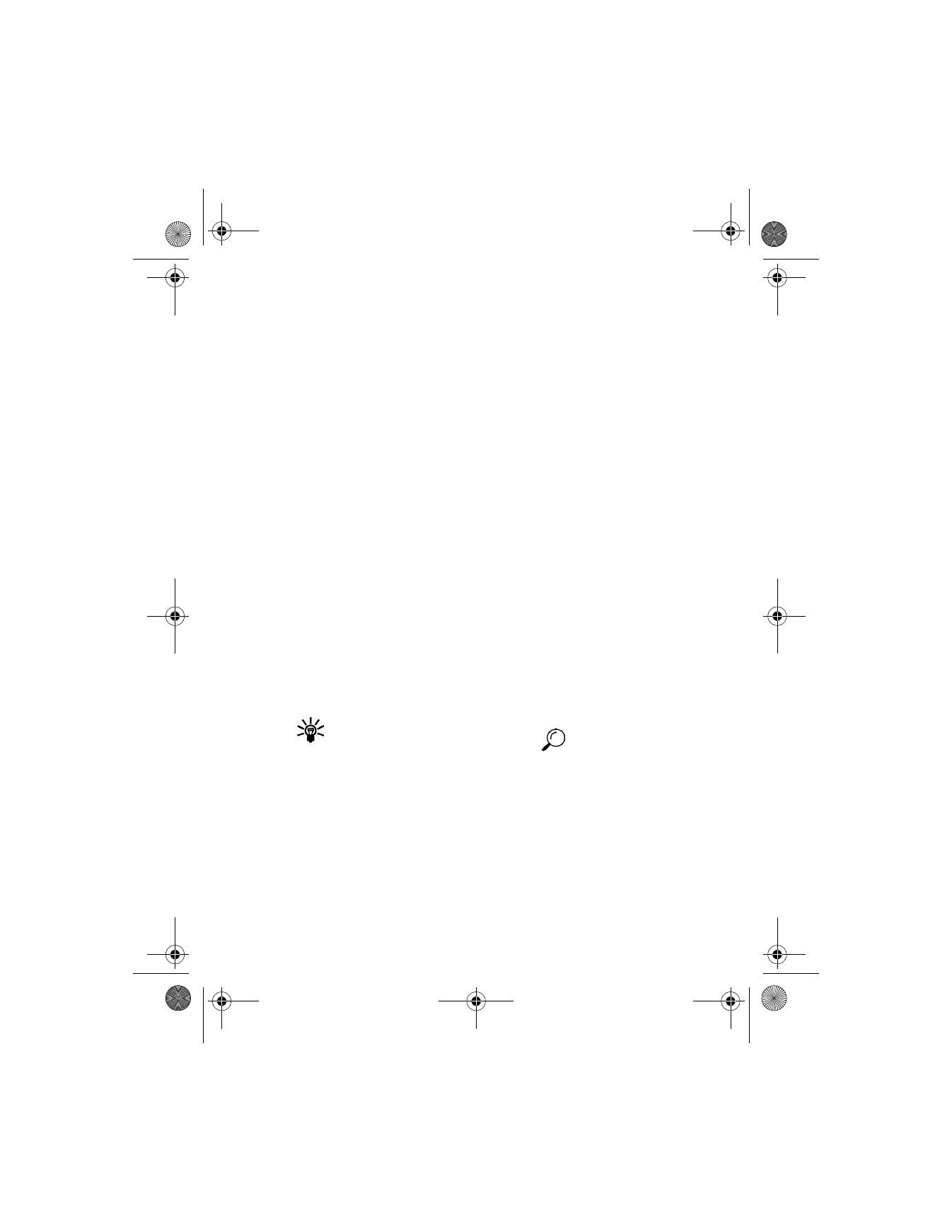
[ 37 ]
Phone book
Caller groups
You can add phone book entries to one of five caller groups, and then
assign a unique ringing tone or graphic to that group. This enables you to
identify callers from that caller group by their unique ringing tone or
graphic. A caller group can be as small as one person or as large as your
entire phone book. Caller groups can be renamed to suit your preference.
CALLER GROUP OPTIONS
1
At the start screen, select Names > Caller groups.
2
Select one of the available caller groups—Family, VIP, Friends,
Business, or Other.
3
Select one of the following options:
Rename group—Rename the group to your preference.
Group ringing tone—Set the ringing tone for the group.
Group logo—View the graphic for the caller group, and turn it
on or off.
Group members—Add or remove members from the caller group.
SET UP A CALLER GROUP
1
At the start screen, press one of the scroll keys to display a list of
entries in your phone book.
Tip: Perform a “quick find” when phone book entries are displayed
by entering the first letter of a name.
appears in the bottom
of the display to indicate you are performing a search.
2
Scroll to a name you want to add to a caller group and select
Details > Options > Caller groups.
3
Select the caller group to which you want to add the name.
A confirmation message appears in the display.
6340i.ENv1_9310019.book Page 37 Thursday, July 10, 2003 3:21 PM
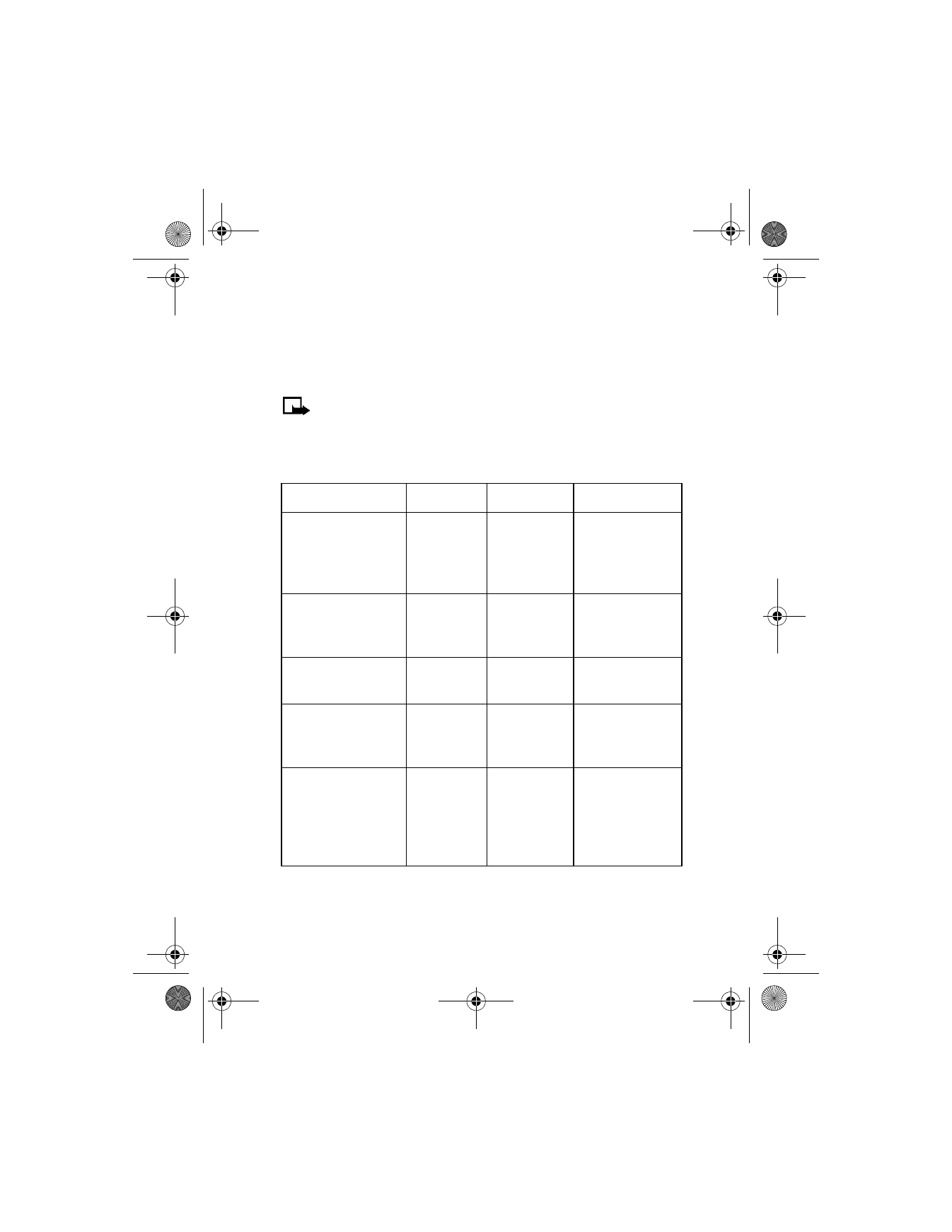
[ 38 ]
• PHONE MEMORY
Your phone has three options for the use of its memory: Phone, SIM, and
Phone and SIM combined. Only names and numbers saved to the memory
in use will appear in the display.
Note: With Phone and SIM memory selected, entries saved to
both memories appear in the display. Therefore, you may see the
same entry twice when you view the contents of your phone book.
Memory specific information
Feature