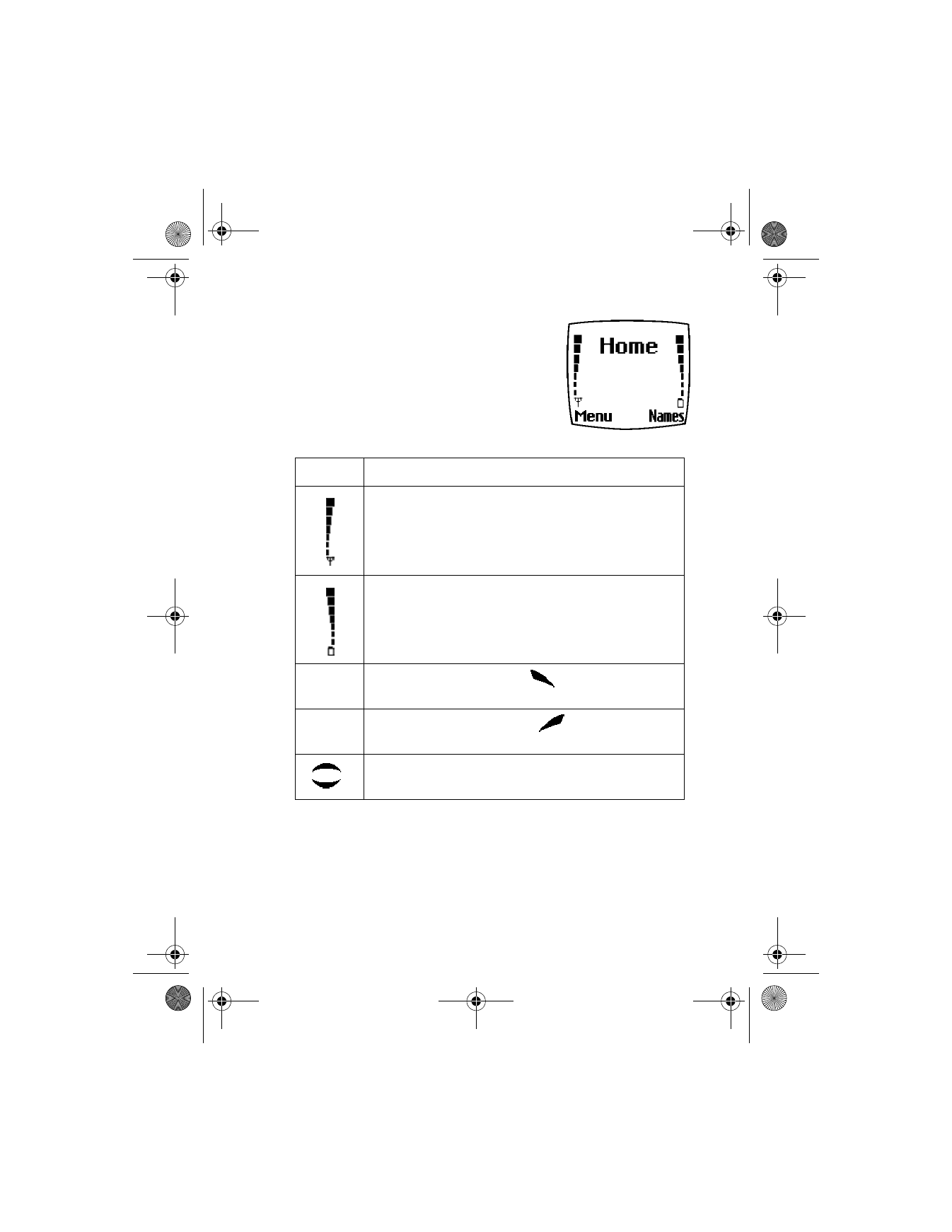
The start screen
is the “home base” for your
phone and indicates it is in idle mode. You can
return to the start screen from any activity by
pressing the End key.
Elements of the start screen
Home
Your wireless provider’s name may appear here.
Signal strength—left side of the start screen. A higher bar
indicates a stronger signal.
Battery charge level—right side of the start screen. A
higher bar indicates more power in the battery.
Menu
Press the Left selection key (
) under Menu to enter
the menu list.
Names
Press the Right selection key (
) under Names to
enter the phone book.
Press either one of the scroll keys at the start screen to
display any entries in your phone book.
6340i.ENv1_9310019.book Page 17 Thursday, July 10, 2003 3:21 PM
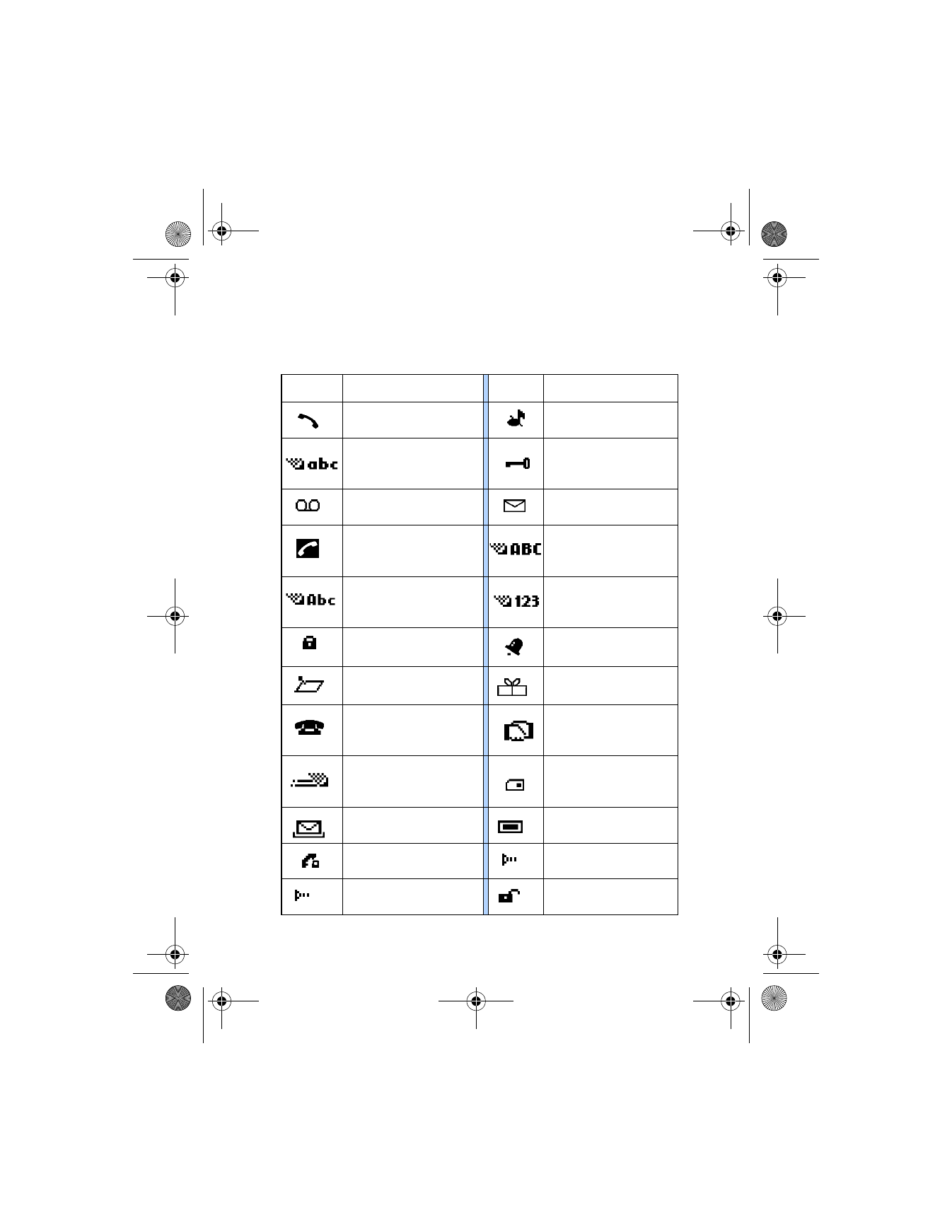
[ 18 ]
Indicator icons
Your phone uses icons to indicate status, alert you of a message or
meeting, and more.
Icon
Indicates...
Icon
Indicates...
You are in an active call.
The Silent profile has
been selected.
You are in lowercase text
entry mode (predictive
text off).
Keyguard is active.
You have voice
messages waiting.
You have a text or
picture message.
You have a call waiting
(when blinking).
You are in uppercase text
entry mode (predictive
text off).
You are in sentence case
text entry mode (predictive
text off).
You are in number
entry mode.
Encryption is on.
An alarm is set.
A memo note is in
your calendar.
A birthday note is in
your calendar.
A note is in your calendar
to call someone.
You have a meeting
scheduled in your
calendar.
Predictive text is on.
The highlighted entry
(in phone book) exists
on the SIM card.
A message that you
composed was not sent.
A picture is attached to
your message.
You are in a secure
connection online.
When steady, IR is
connected to a device.
When blinking, IR is
searching for a device.
Encryption is off.
6340i.ENv1_9310019.book Page 18 Thursday, July 10, 2003 3:21 PM
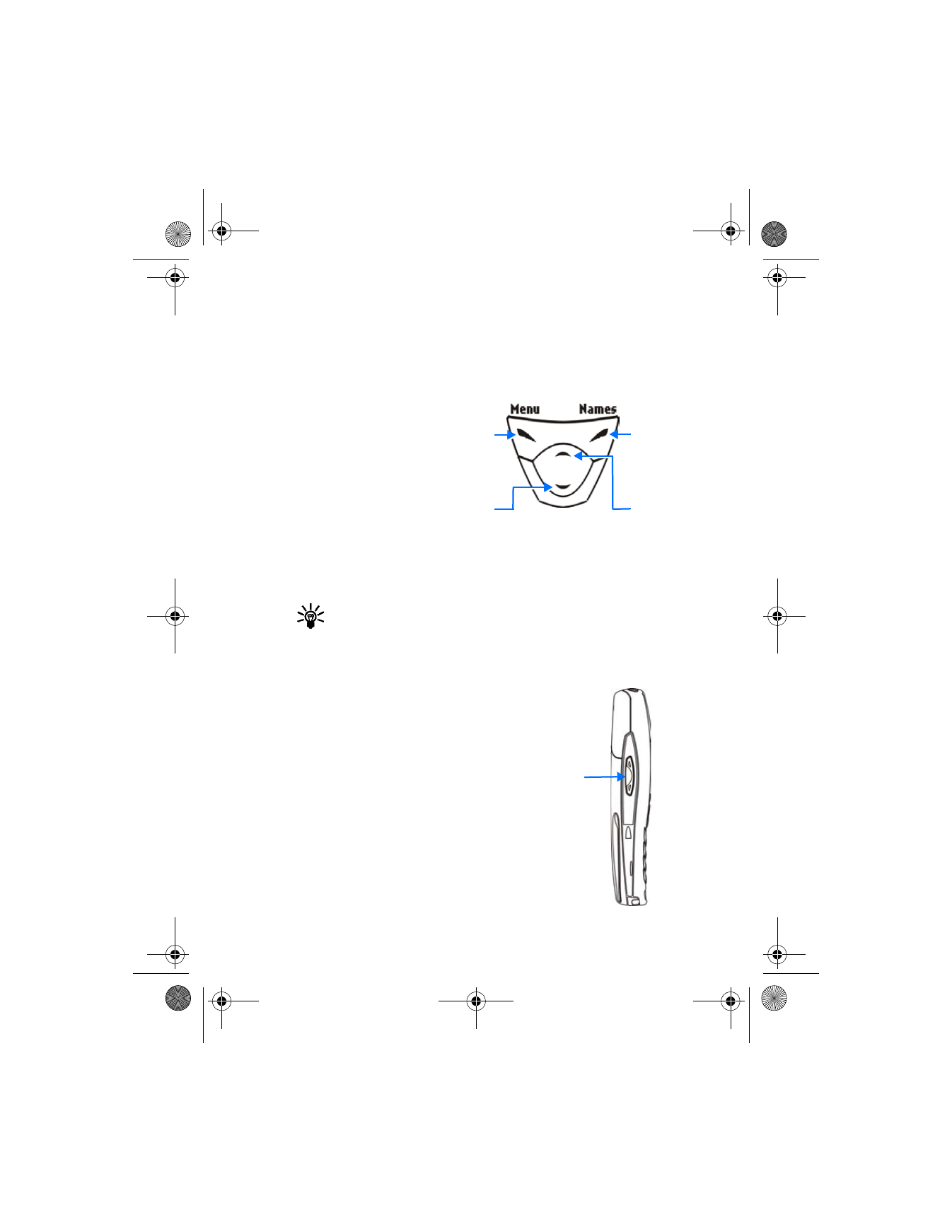
[ 19 ]
Nokia 6340i at a glance
• SELECTION AND SCROLL KEYS
The left and right selection keys are beneath each corner of the display.
The scroll keys are centered below the selection keys. A selection key
function is always defined by the text that appears above it in the display.
Press the Left selection
key when Menu appears
above it to display the
Messages menu.
Page through the other
main menus using the
scroll keys.
Press the Right selection
key when Names appears
above it to enter the
phone book.
Tip: Press either scroll key from the start screen to view the entries
in the phone book.
• VOLUME KEY
With the phone facing you, the volume key is
located on the left side of the phone.
Adjust earpiece volume
When you press the volume key, a bar chart
appears in the display indicating the present
volume level.
•
Press the top portion of the volume key to
increase your call volume.
•
Press the bottom portion of the volume key
to decrease your call volume.