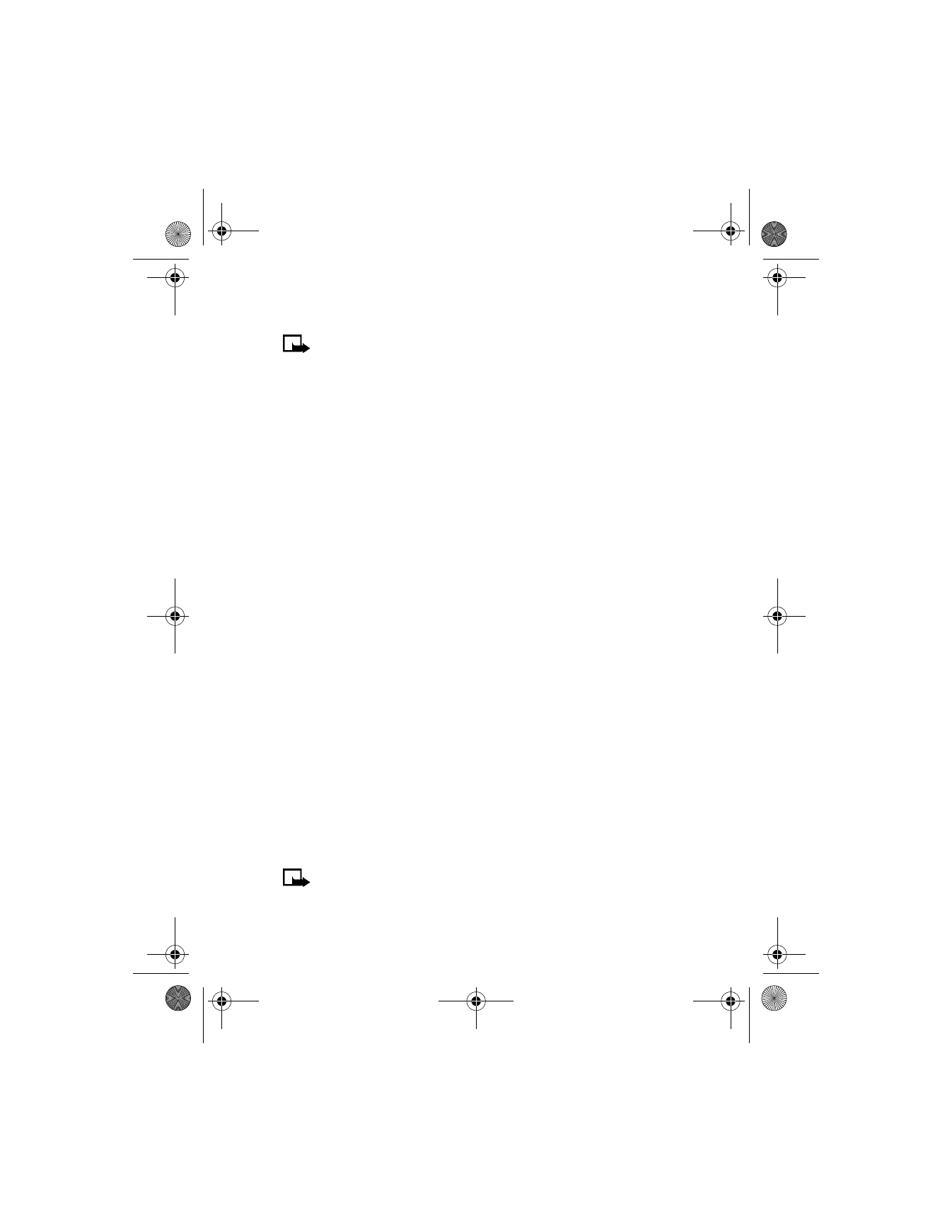
Ringing tones
DOWNLOAD A RINGING TONE
Your phone can store up to 10 new ringing tones (sent from the Web
using SMS or created using Nokia PC Suite). For more information
about downloading ringing tones, contact your wireless provider.
PLAY, SAVE, OR DELETE A RINGING TONE
Once your phone receives a new ringing tone, your phone displays
Ringing tone received.
Select Options; then select either Playback, Save tone, or Delete.
If you choose to save the new ringing tone, it becomes part of the ringing
tone list available to you when customizing a profile (see “Customize a
profile” on page 62).
USE PC COMPOSER
You can use PC Composer to create new ringing tones and send them to
your phone. For more information, please refer to the Nokia PC Suite User
Guide and PC/PDA Connectivity Guide for your phone. These documents can
be downloaded from the U.S. Mobile Phone product section of
www.nokia.com
.
• ONLINE PURCHASES
Note: Online purchases depend on your wireless provider. This
feature exists in your phone to support and simplify wireless
payment services.
6340i.ENv1_9310019.book Page 114 Thursday, July 10, 2003 3:21 PM
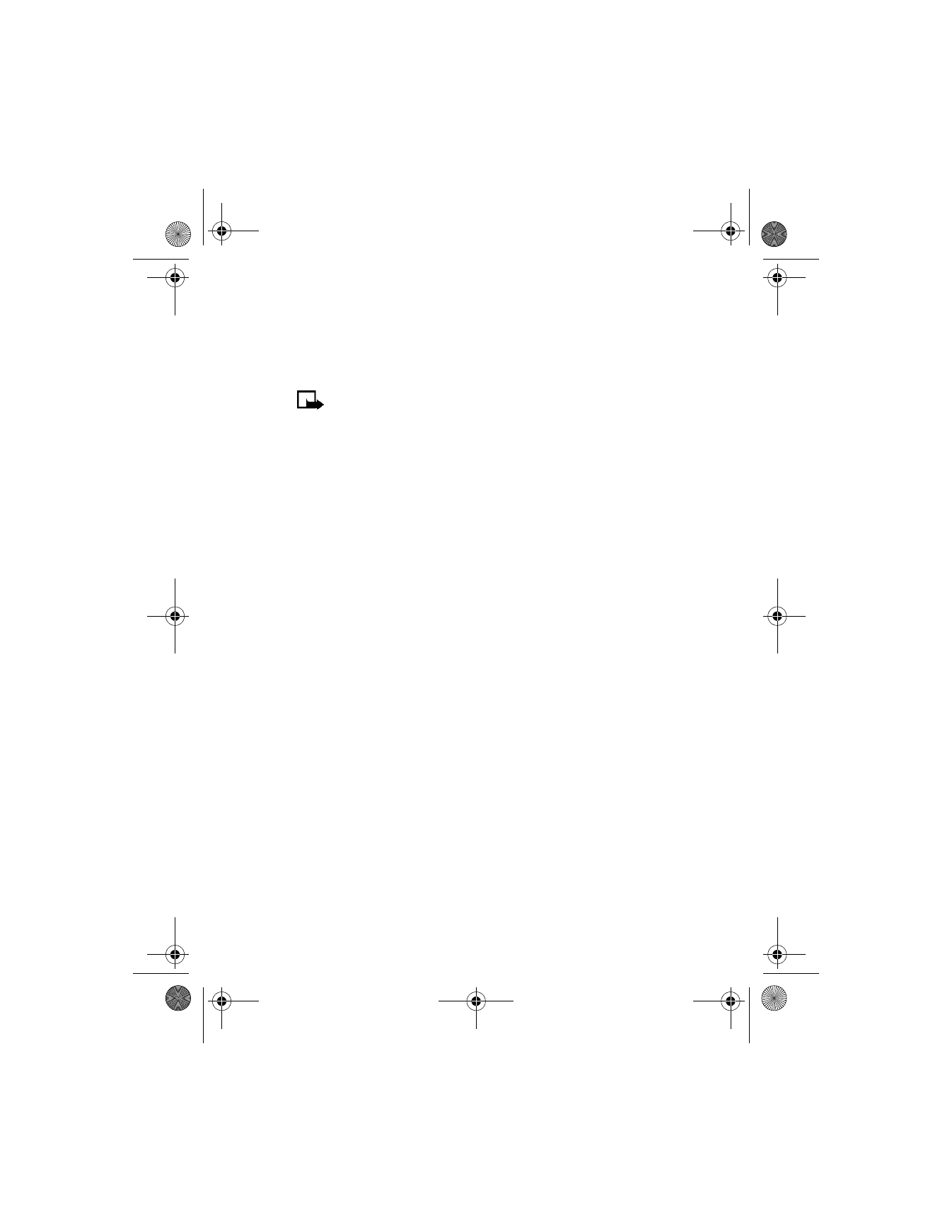
[ 115 ]
Wireless Internet
Once you have entered all of the necessary credit and debit information
into a Wallet card, you can use your WAP browser to fetch this information
and make fast, secure purchases online. See “Wallet” on page 93 for
information on setting up Wallet.
Note: You can use Wallet for online purchases when the service
supports ECML format.
1
From the menus, select Services > Home.
OR
Press and hold the 0 key.
Your phone connects to the mobile Internet and may be directed to
your wireless provider’s home page.
2
When you are ready to make a purchase, select Options > Use
Wallet info.
3
Enter your Wallet code and select OK > Cards.
4
Select the Wallet card you wish to use in this purchase.
A list of options, such as all details or only shipping details, appears
in the display.
5
Select the desired option.
Wallet automatically fills in the details as required by the online service.
6
Respond to any further prompts to complete the transaction.
You may receive a sign-in document from the wireless service.
This document can be signed using a signing certificate and your
personal signing PIN code. For more information, contact your
wireless provider.
6340i.ENv1_9310019.book Page 115 Thursday, July 10, 2003 3:21 PM
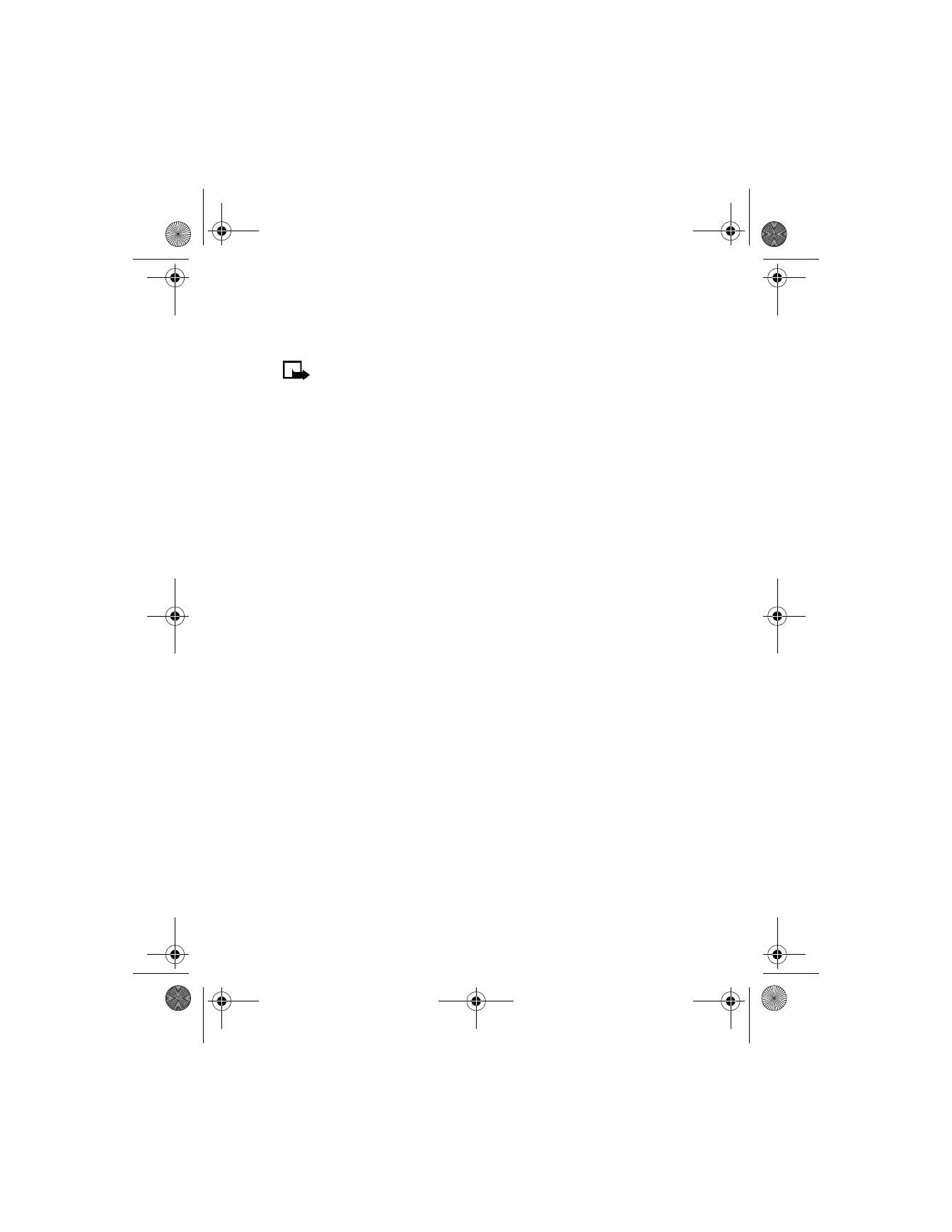
[ 116 ]