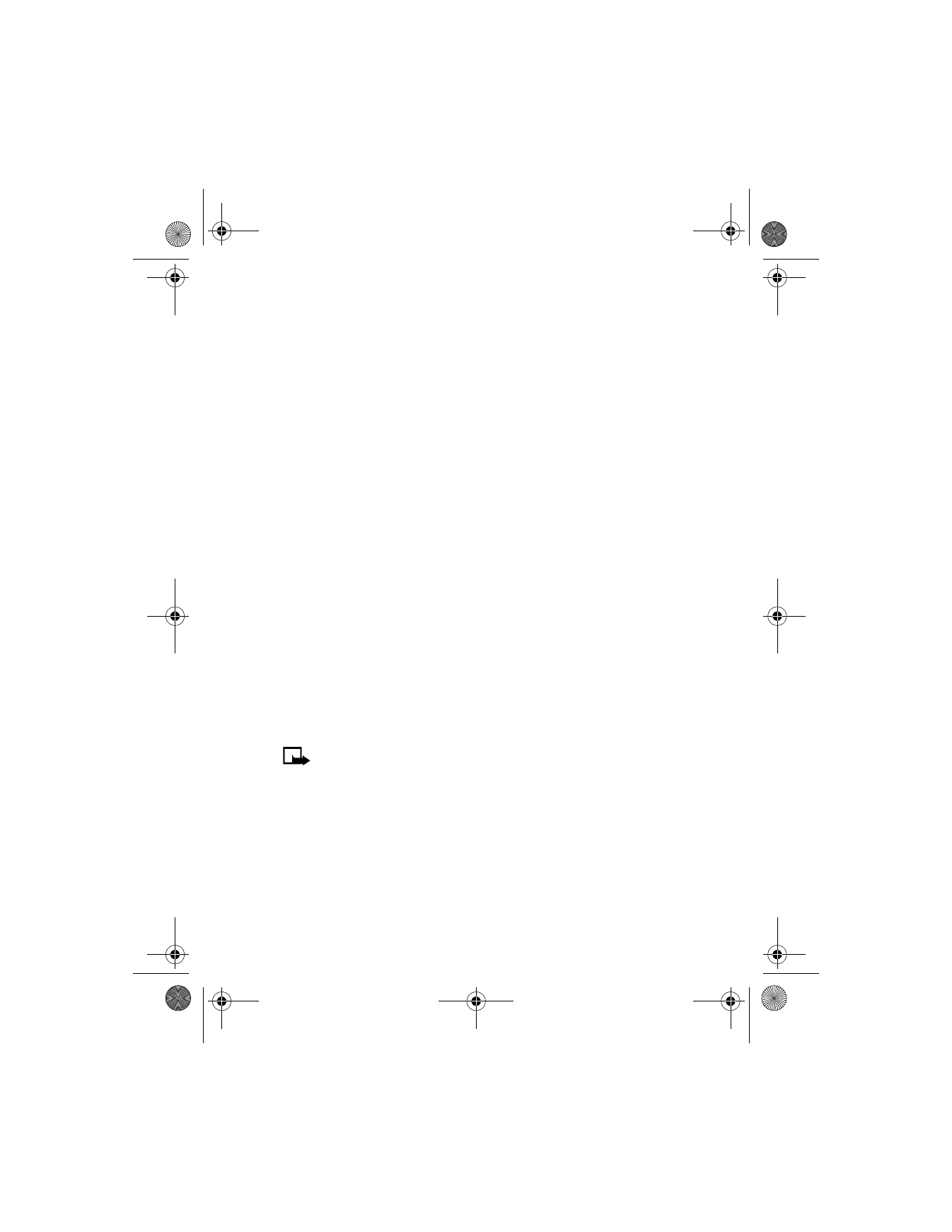
Note: If your phone displays Check service settings, it may need
to be configured for browsing by your wireless provider.
Press the End key twice to terminate any active browser session and
return to the start screen.
Emergency calls while browsing
To exit the browser and place an emergency call, press the End key twice
to return to the start screen; then dial the emergency number.
6340i.ENv1_9310019.book Page 110 Thursday, July 10, 2003 3:21 PM

[ 111 ]
Wireless Internet
Navigate a WAP page
ELEMENTS COMMON TO MOST PAGES
1
Highlight the data entry field and select Options > Edit.
2
Enter the text requested by the data entry field and select OK.
The text you entered is now displayed between the brackets.
3
Scroll to the link that requires an action (for example, get forecast?)
and select Options > Open link > OK.
1) Header line
. Shows the current location.
2) Active hyperlink
. Highlighted. Select Options to
open the link.
3) Hyperlink
. Use this to navigate to other cards
or sites. Scroll to highlight the link and
select Options.
3
1
2
4) Text
. Use the scroll keys to move through the
text. The cursor will automatically jump to the
next hyperlink to activate it.
5) Selection list
. Text in brackets. Select Options
when highlighted to display additional choices
or links.
6) Options/Back
. Options displays a card’s options
menu and/or the browser menu. Back takes you
back to the previous page.
6
4
5
7) Data entry field
.
An ellipsis in brackets [...].
Used when user input is required (for example,
city name, stock symbol, etc.). To enter data
into this field, perform the following steps:
7
6340i.ENv1_9310019.book Page 111 Thursday, July 10, 2003 3:21 PM
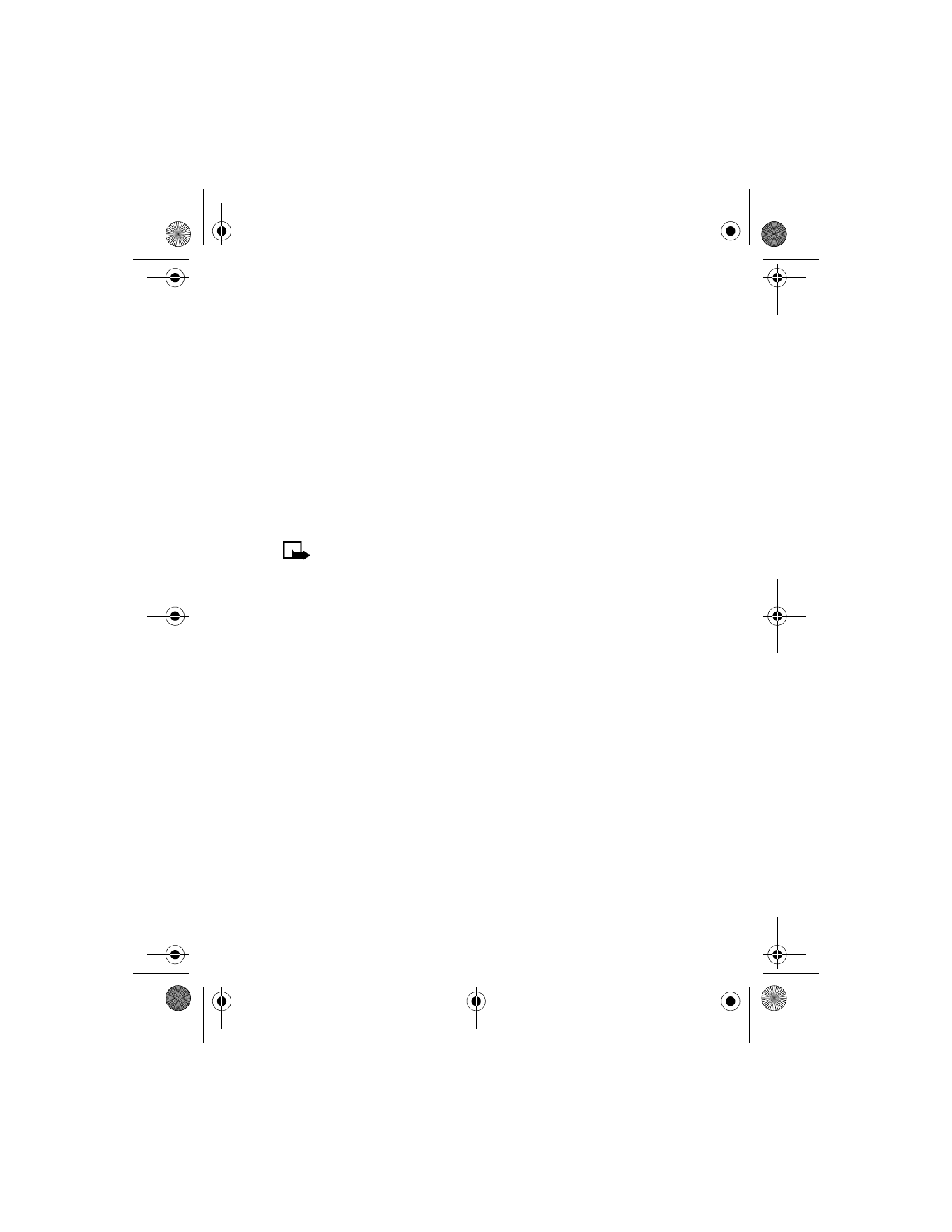
[ 112 ]
Browser menu
From the menus, select Services to display the following options:
Home—Start the browser and go to your home page.
Bookmarks—Display a list of saved bookmarks.
Service inbox—View messages from your wireless provider regarding new
services and options.
Settings—Modify your connection settings, appearance settings, and
security certificate.
Go to address—Go to the address of your choice.
Clear the cache—Empty the temporary memory of the browser and free
up space. You should empty the cache after each session.
Note: Some wireless providers may customize the options listed in
the previous table. If any of the options are unavailable, contact
your wireless provider for more information.
Options while browsing
Select Options while browsing to display the following options:
Home—Go to your home page.
Bookmarks—Display a list of saved bookmarks.
Add bookmark—Add a bookmark.
Go to address—Enter an address manually.
Service inbox—View messages from your wireless provider regarding new
services and options.
Appearance settings—Choose text wrapping (on or off), and whether to
load images or only text.
Download settings—Choose whether you would like to allow (or not
allow) cookies to be placed in browser cache.
Use number—Captures numbers longer than 3 digits. You can save the
number to your phone book, send a message to the number, or call the
number directly.
Reload—Refresh the page you are currently viewing.
6340i.ENv1_9310019.book Page 112 Thursday, July 10, 2003 3:21 PM
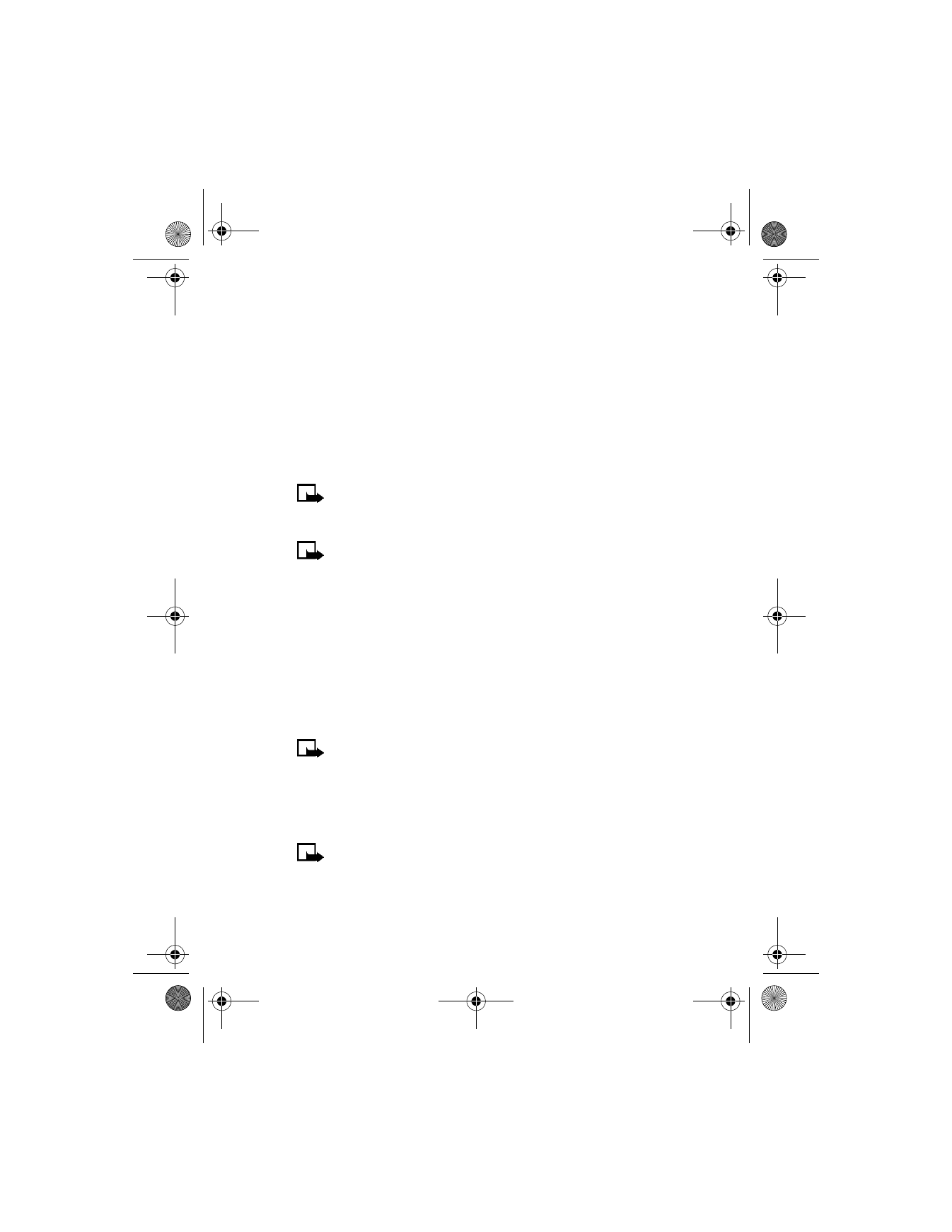
[ 113 ]
Wireless Internet
Clear the cache—Empty the temporary memory of the browser.
Security info—View details about the security information for the
current connection.
Quit—Quit the current session and return to the start screen.
Use Wallet info—Use information previously saved to a Wallet card to
make an online purchase.
Close Wallet—Close the Wallet application if it is open. This option only
appears if Wallet is open.
Note: Wireless providers may limit access to some menu options.
Contact your wireless provider if you have difficulty accessing the
options listed in the previous table.
Note: Browser options are subject to change.
Bookmarks
You can save the addresses of up to 25 of your favorite sites as bookmarks.
If WAP site developers have included a title for the card, the name of the
card appears in the bookmark list. If the site has no title, the site address
will appear as a bookmark.
SAVE AN ADDRESS AS A BOOKMARK
Navigate to the desired site and select Options > Add bookmark.
ENTER A BOOKMARK MANUALLY
Note: Wireless providers may limit access to this option.
Contact your wireless provider for further information.
1
From the menus, select Services > Bookmarks > Options >
New bookmark.
2
Enter the site address using the keypad and select OK.
Note: It is not necessary to enter http://. This is added automatically.
3
Enter a title for the new bookmark and select OK.
6340i.ENv1_9310019.book Page 113 Thursday, July 10, 2003 3:21 PM
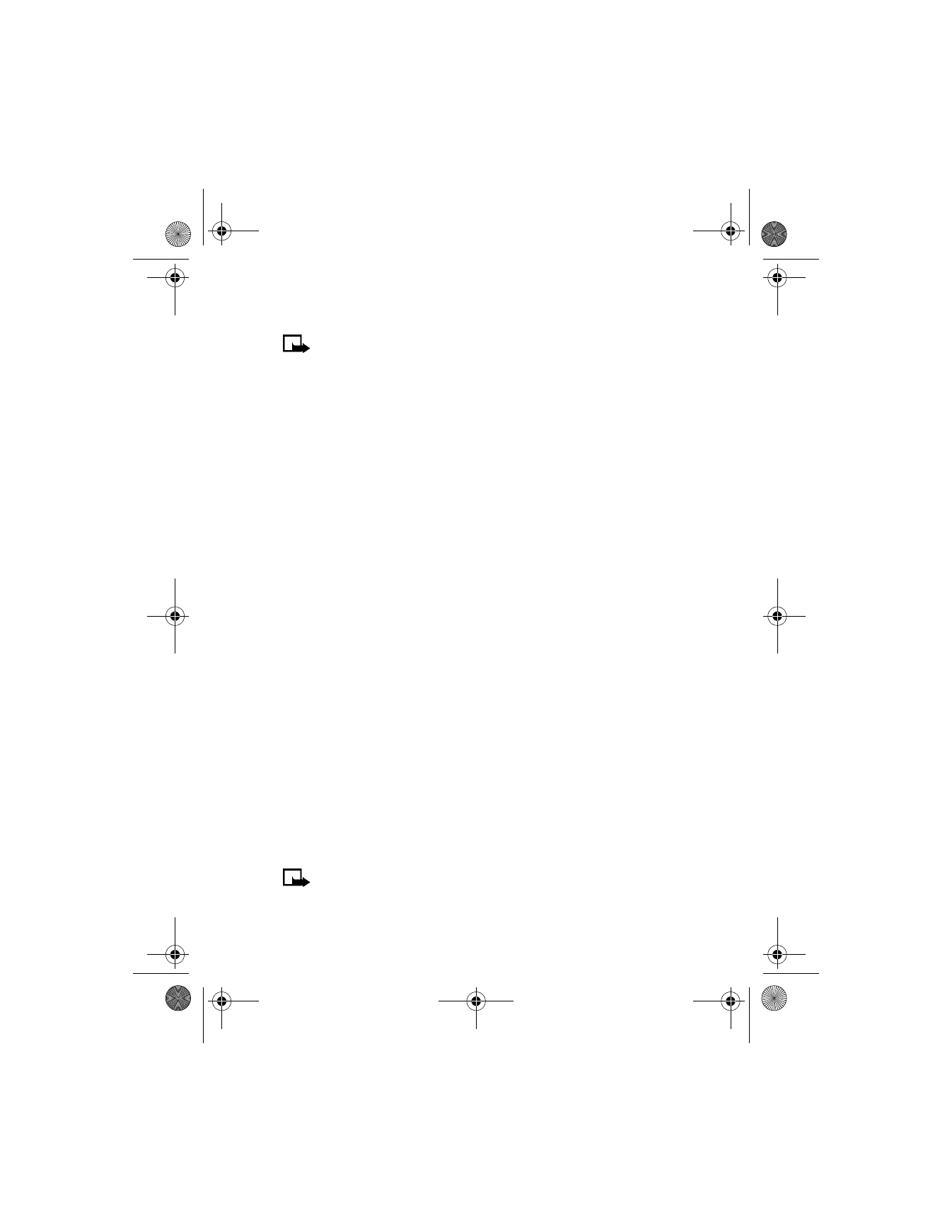
[ 114 ]
RETURN TO A BOOKMARKED SITE
Note: Wireless providers may limit access to this option. Contact
your wireless provider for further information.
1
From the menus, select Services > Bookmarks.
2
Scroll to the desired bookmark and select Options > Go to.
If you are not browsing already, your phone connects to the
mobile Internet.