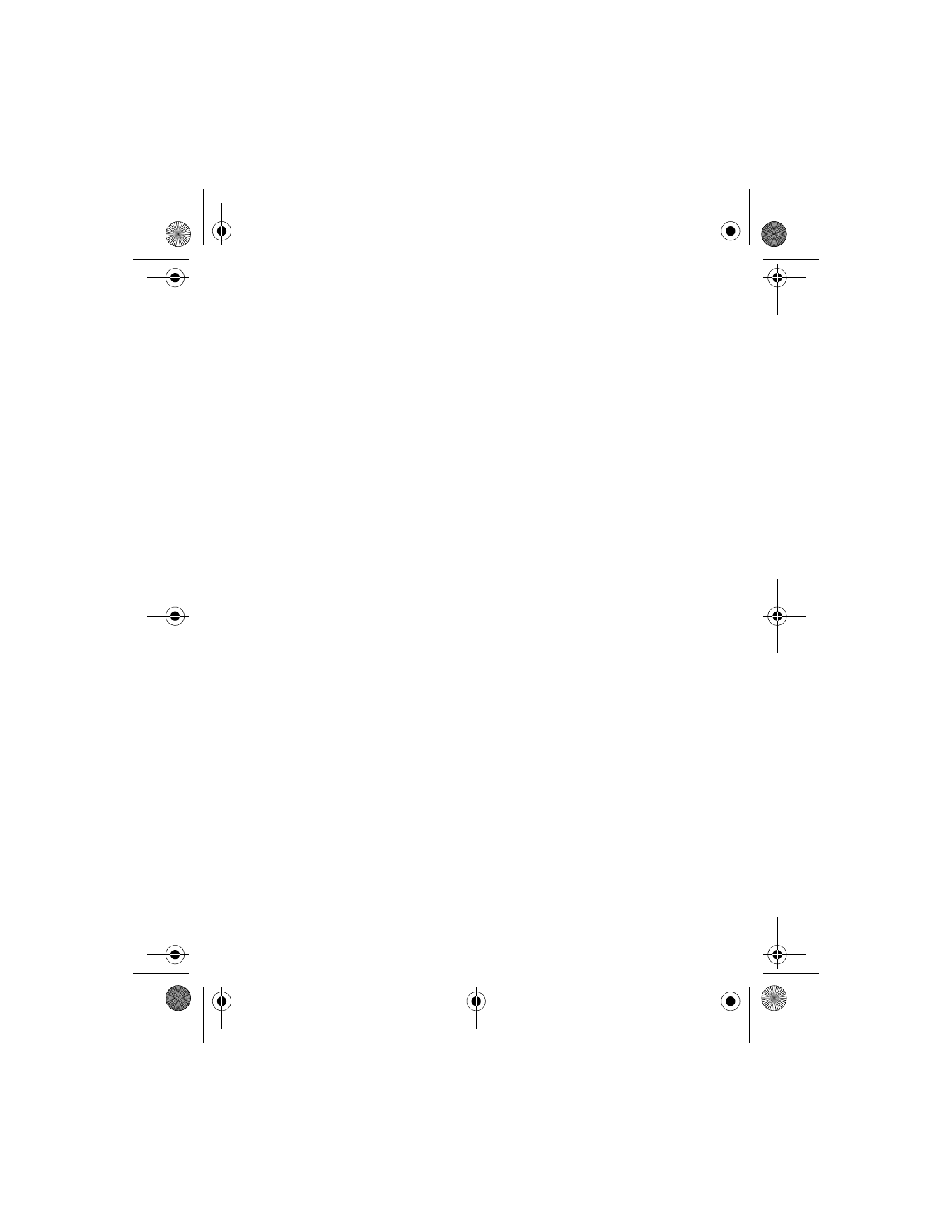
Set the time.
After a brief pause, you are prompted to enter the time.
2
Enter the time in hh:mm format, and select OK.
If the time format is am/pm, you are prompted to select am or pm.
3
Select the appropriate choice.
The time is set.
6340i.ENv1_9310019.book Page 98 Thursday, July 10, 2003 3:21 PM
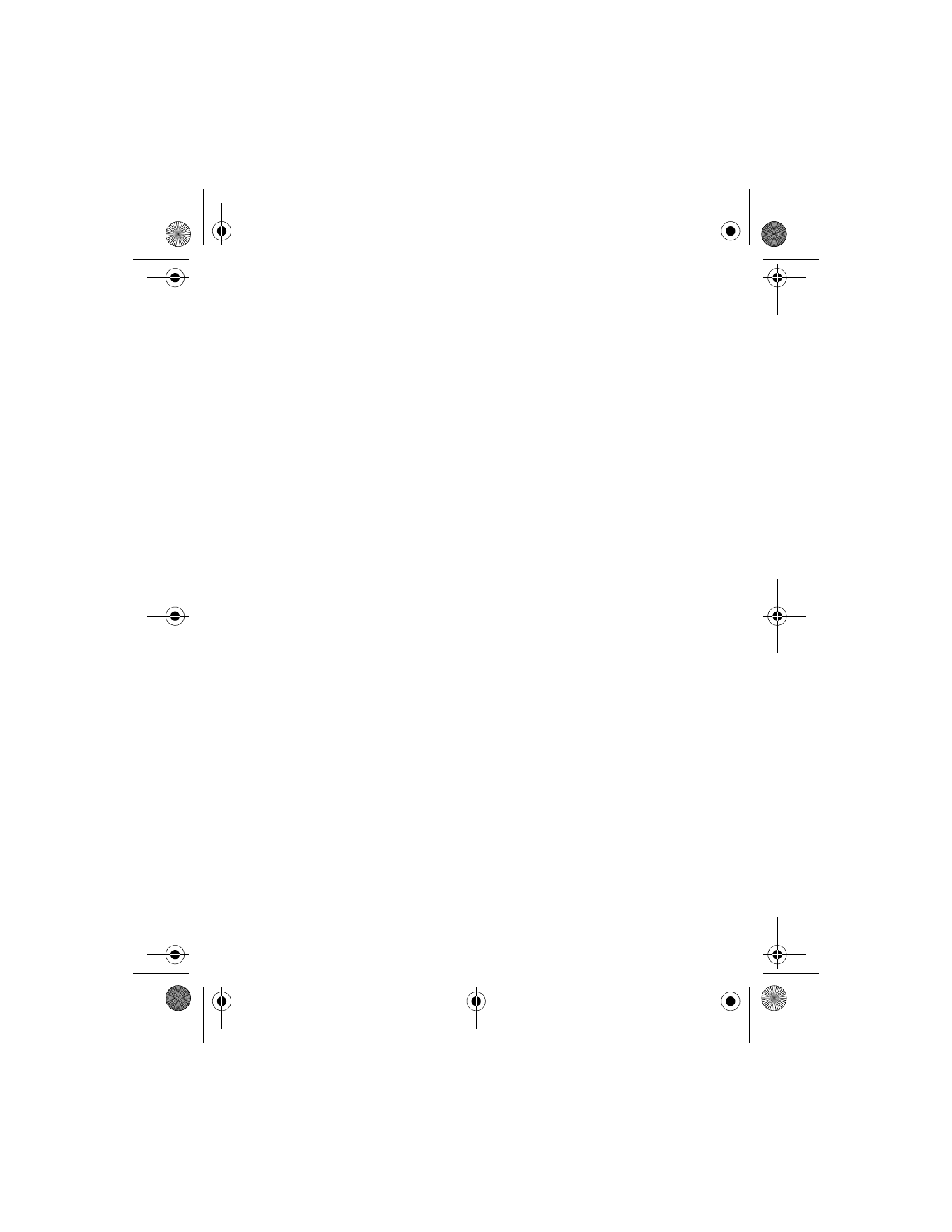
[ 99 ]
Organizer
Show or hide the clock
You can display the clock on the start screen, or hide it from view.
1
From the menus, select Settings > Time settings > Clock.
2
If the clock is hidden, select Show clock.
OR
If the clock is shown in the display, select Hide clock.
Change the time format
You can set the time format for am/pm or 24-hour format (military time).
1
From the menus, select Settings > Time settings > Clock > Time
format.
2
Select either 24-hour or am/pm.
Set the date
1
From the menus, select Organizer > Calendar.
After a brief pause, the monthly view appears in the display.
2
Select Options > Settings > Set the date.
3
Enter the date and press OK.
The date is set.
Change the date format
1
From the menus, select Organizer > Calendar.
After a brief pause, the monthly view appears in the display.
2
Select Options > Settings > Date format.
3
Select the format of your choice.
Automatically update date and time
The phone can receive the local date and time from the network and
automatically update the settings. If auto-update is active, the date and
time are updated whenever the new local date and time differ by more
than 30 seconds from the date and time stored in the phone.
6340i.ENv1_9310019.book Page 99 Thursday, July 10, 2003 3:21 PM
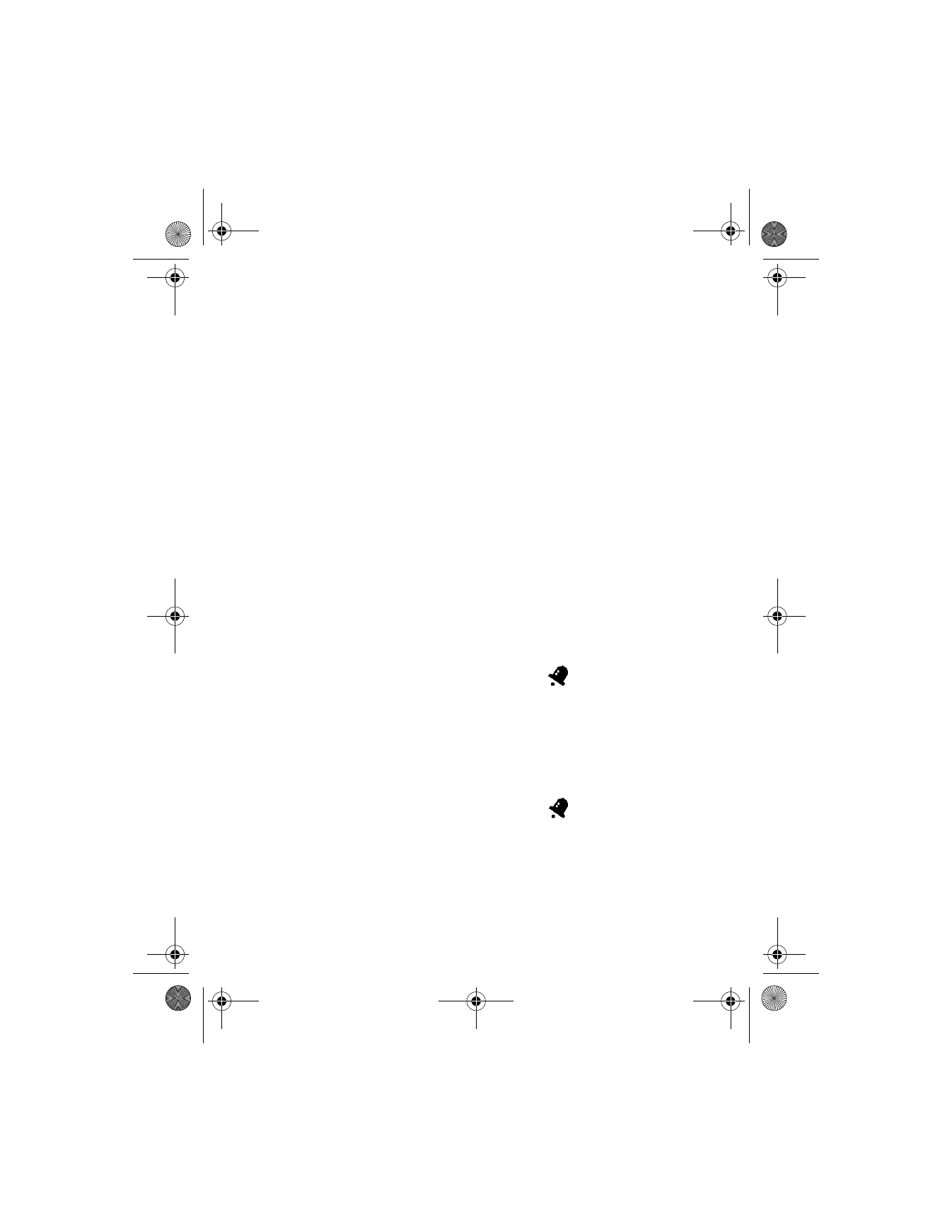
[ 100 ]
1
From the menus, select Settings > Time settings > Auto-update of
date & time.
2
Select one of the following options:
On—Update date and time automatically.
Off—Do not update date and time automatically.
Confirm first—Ask for user confirmation before updating date
and time.
• ALARM CLOCK
The alarm clock is based on the internal clock of the phone. It sounds an
alert any time you specify and even works if the phone is off.
Set an alarm
ALREADY SET
1
From the menus, select Settings > Alarm clock > On.
2
Enter the time for the alarm in hh:mm format, and select OK.
3
Select am or pm.
Alarm on appears briefly in the display and
appears on the
start screen.
NOT ALREADY SET
1
From the menus, select Settings > Alarm clock.
2
Enter a time for the alarm in hh:mm format, and select OK.
3
Select am or pm.