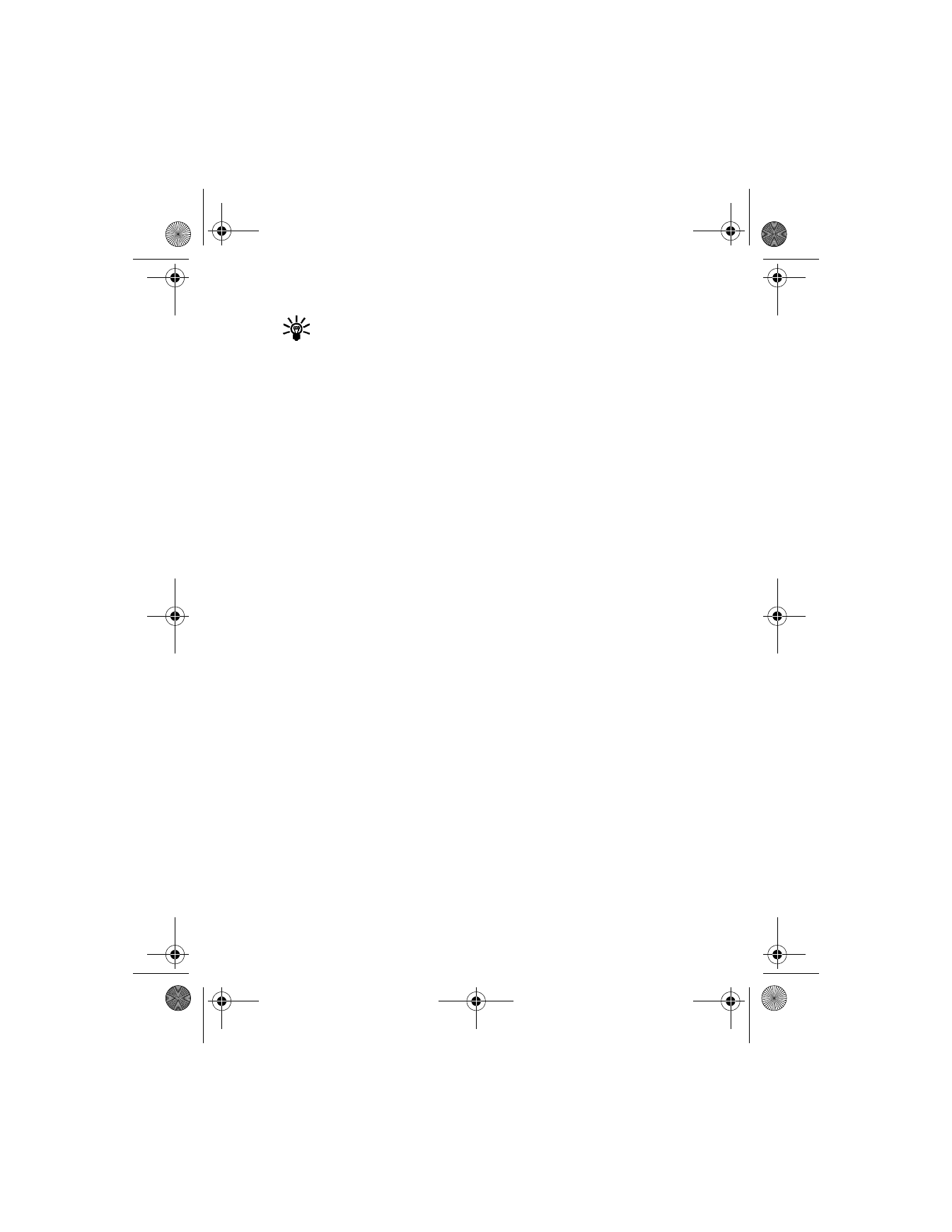
Templates are short, prewritten messages which can be recalled and sent
as original messages or used as a quick reply. You can also customize and
save an existing template or create a new one. Templates are stored in the
templates folder.
6340i.ENv1_9310019.book Page 82 Thursday, July 10, 2003 3:21 PM
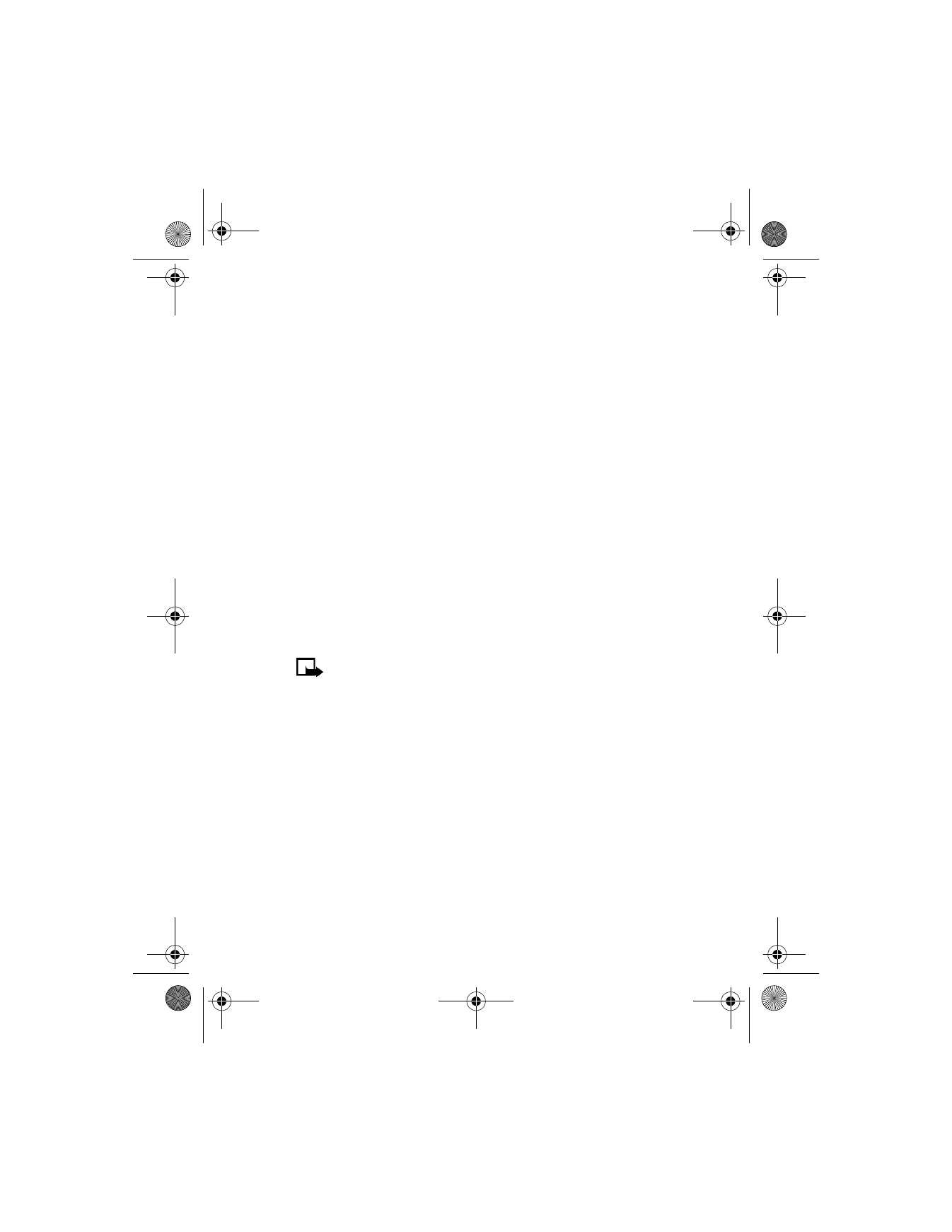
[ 83 ]
Messages
Send a template message
1
From the menus, select Messages > Templates.
After a brief pause, the templates folder opens to display a list
of templates.
2
Select one of the following templates:
•
Please call
•
I’m at home. Please call
•
I’m at work. Please call
•
I’m in a meeting, call me later at
•
Meeting is canceled.
•
I am late. I will be there at
•
See you in
•
See you at
•
Sorry, I can’t help you on this.
•
I will be arriving at
Note: Pictures are also stored in the templates folder.
3
To send the template as it is, go to step 11.
4
To modify the template before sending, select Options > Edit.
5
Select either As text msg or As e-mail.
You are taken to the message edit display.
6
Edit the template as you choose.
7
To send the message without saving the changed template, go to
step 11.
8
To save the template before sending, select Options > Save message.
Replace original? appears in the display.
6340i.ENv1_9310019.book Page 83 Thursday, July 10, 2003 3:21 PM
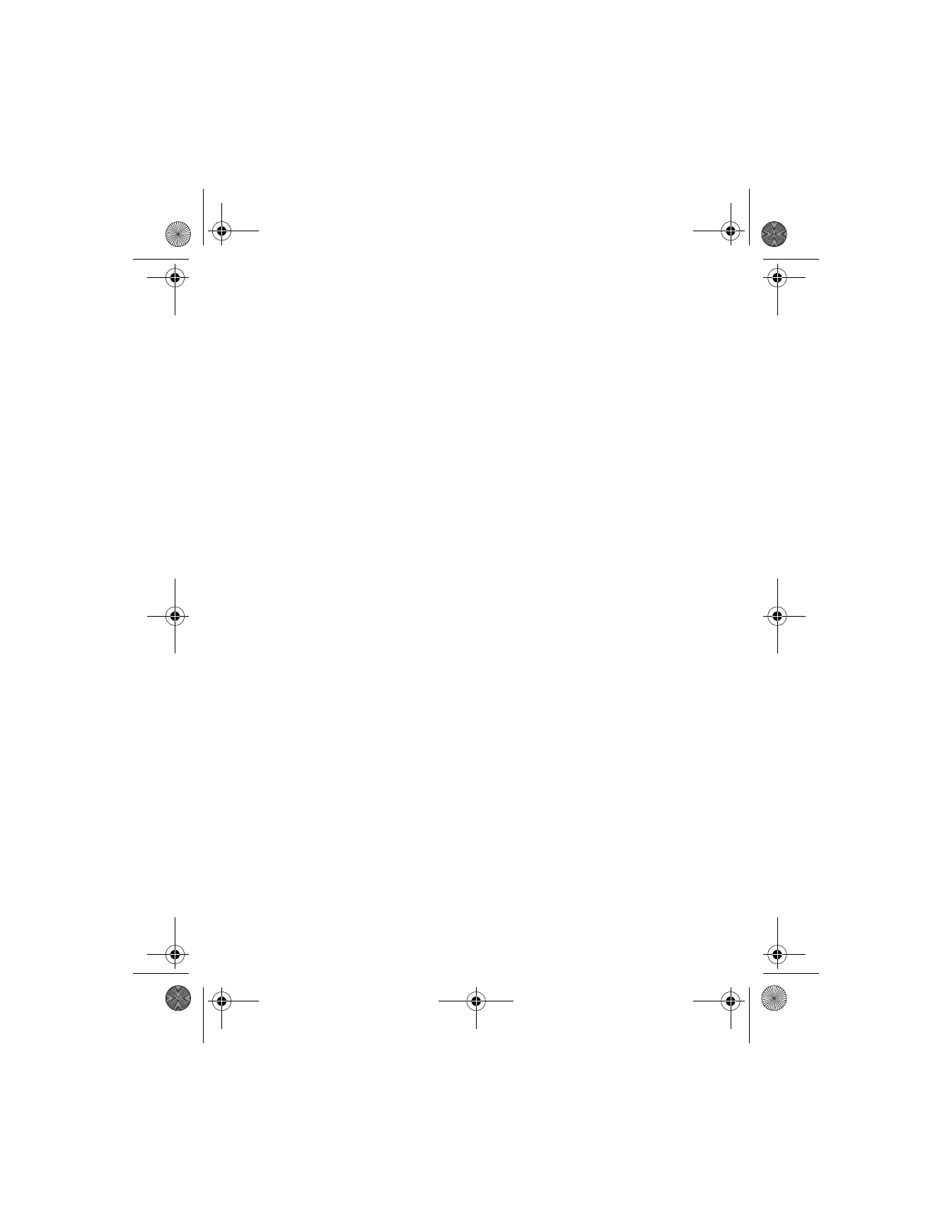
[ 84 ]
9
Select Yes to save over the template, or select No to save it as a new
template to a folder of your choice.
A confirmation message appears briefly; then the folder where you
saved the message appears with the message highlighted.
10 Select Select.
11 Select Options > Send.
12 Select either As text msg or As e-mail.
13 Enter the recipient’s number (or press Find to retrieve a number from
your phone book); then select OK.