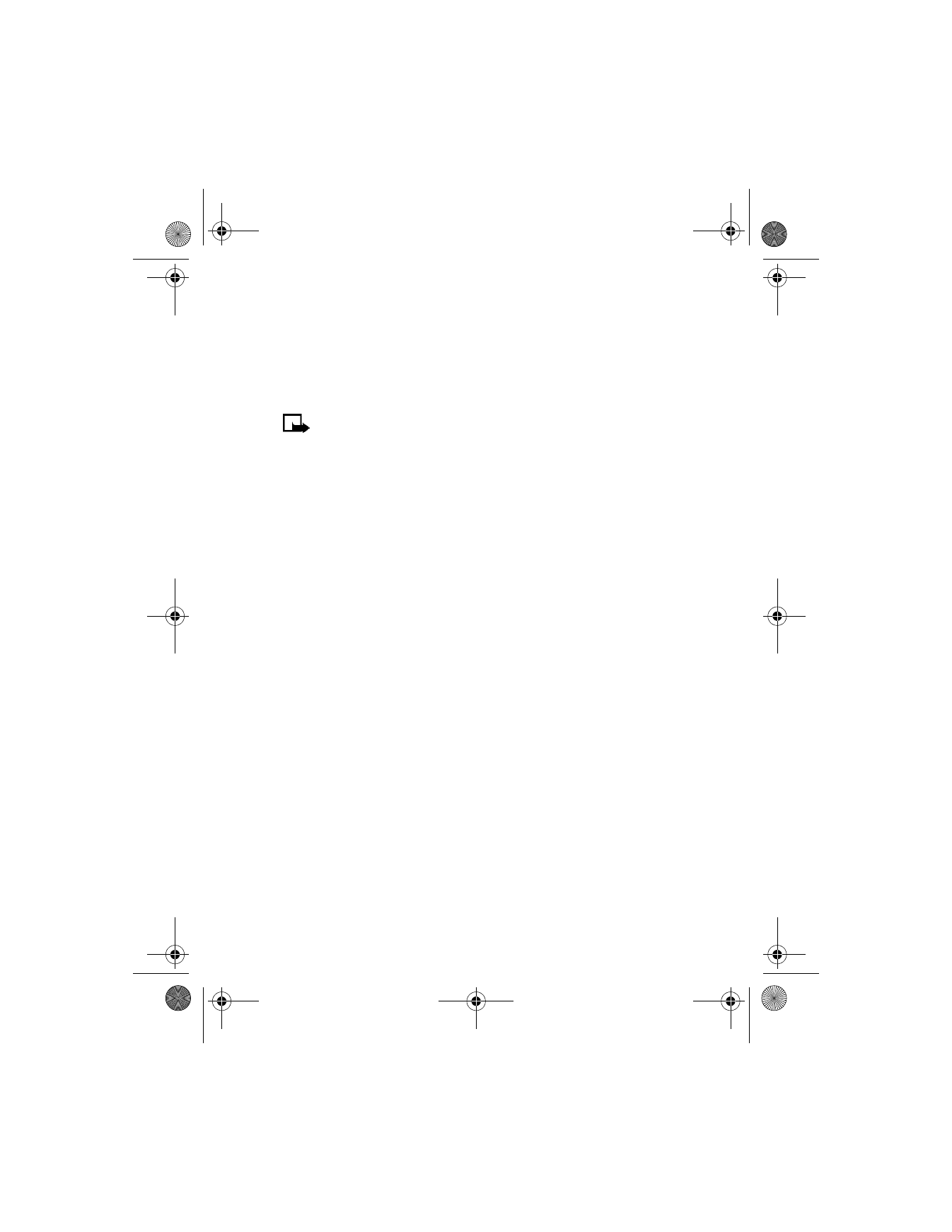
The Nokia 6340i phone comes with 10 preloaded pictures and 5 empty
storage slots (15 total). You can, however, overwrite any of the 10 pictures
that come with your phone. Pictures can be attached to a message and
sent using SMS to compatible phones. You cannot send a picture message
using e-mail. Picture messages behave the same as text messages, but
pictures take up more space than text. Pictures are stored in the templates
folder under Messages > Templates.
Download pictures
The Nokia 6340i phone can download pictures, or receive them from
compatible phones using SMS to use in messages. You can also create
pictures and send them to your phone or other compatible phones using
Nokia PC Suite.
6340i.ENv1_9310019.book Page 80 Thursday, July 10, 2003 3:21 PM
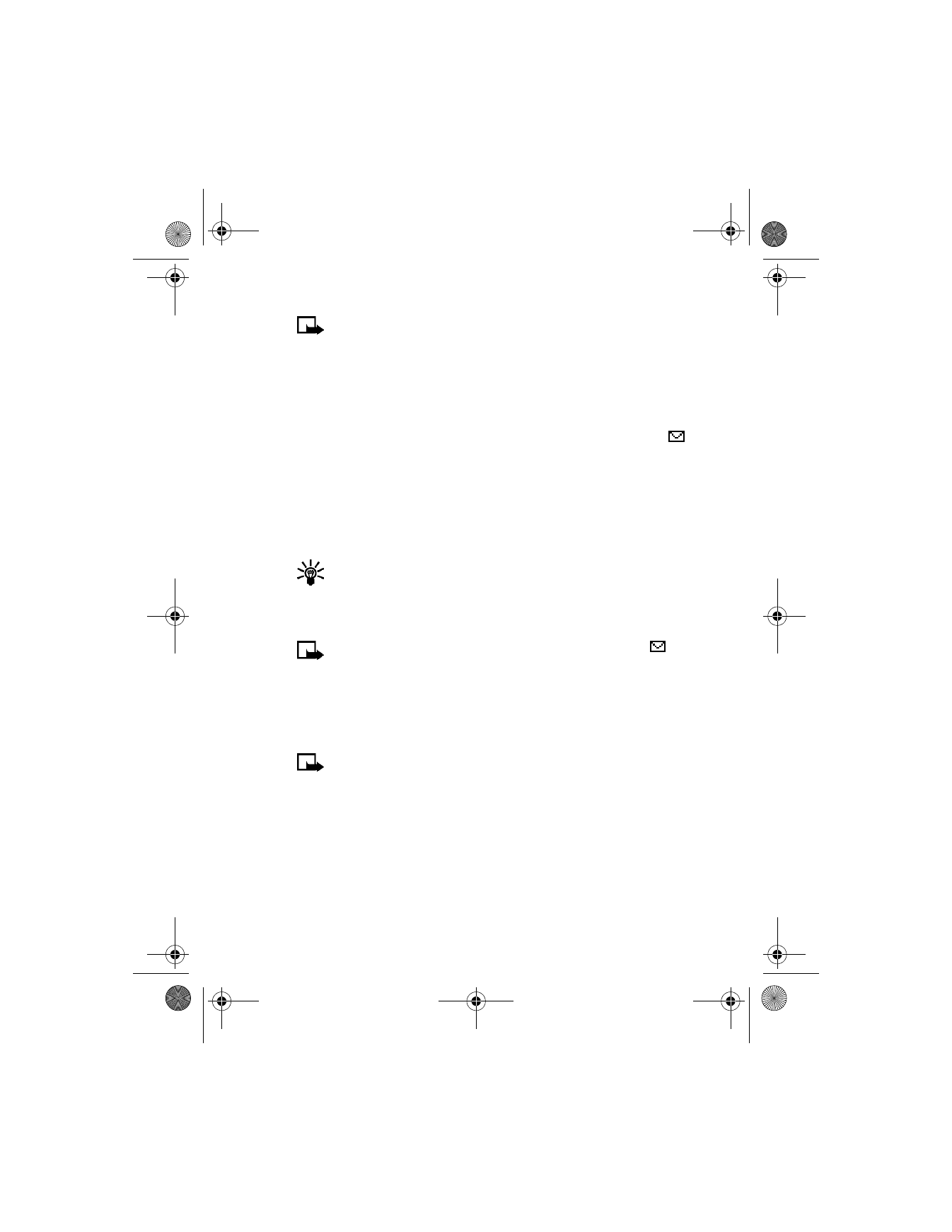
[ 81 ]
Messages
Note: This function can be used only if it is supported by your
network operator or wireless provider. Only phones that offer
picture message features can receive and display picture messages.
Contact your wireless provider for details.
Receive a picture message
When you receive a picture message, your phone beeps and Message
received appears in the display as well as the unopened letter icon (
).
1
Select Show to read the message, or select Exit to move the message
to your inbox.
2
If you have more than one message, scroll to the message of your
choice and select Select to view the message.
3
Use the scroll keys to view the whole message if necessary.
Tip: Keep scrolling to view other information, such as the sender
number and time the message was sent.
4
When you are finished, select Back to move the message to the inbox,
or select Options for other choices, such as Reply or Forward.
Note: When you have unopened messages in your inbox,
is
shown in the upper left corner of the start screen as a reminder.
Save the picture
You can save the picture to your templates folder for later use.
1
With the message open select Options > Save; then select OK.
Note: If your templates folder is full of pictures, scroll to a picture
you want to replace and select Select.
Compose and send a picture message
One picture message is equivalent in size (and cost) to 3 text messages.
When you attach a picture to a message, you have enough remaining
space for about 121 characters in the message. If you try to attach a
picture to a message which is almost full of text, a beep sounds and
you are prompted to delete some text before proceeding.
6340i.ENv1_9310019.book Page 81 Thursday, July 10, 2003 3:21 PM
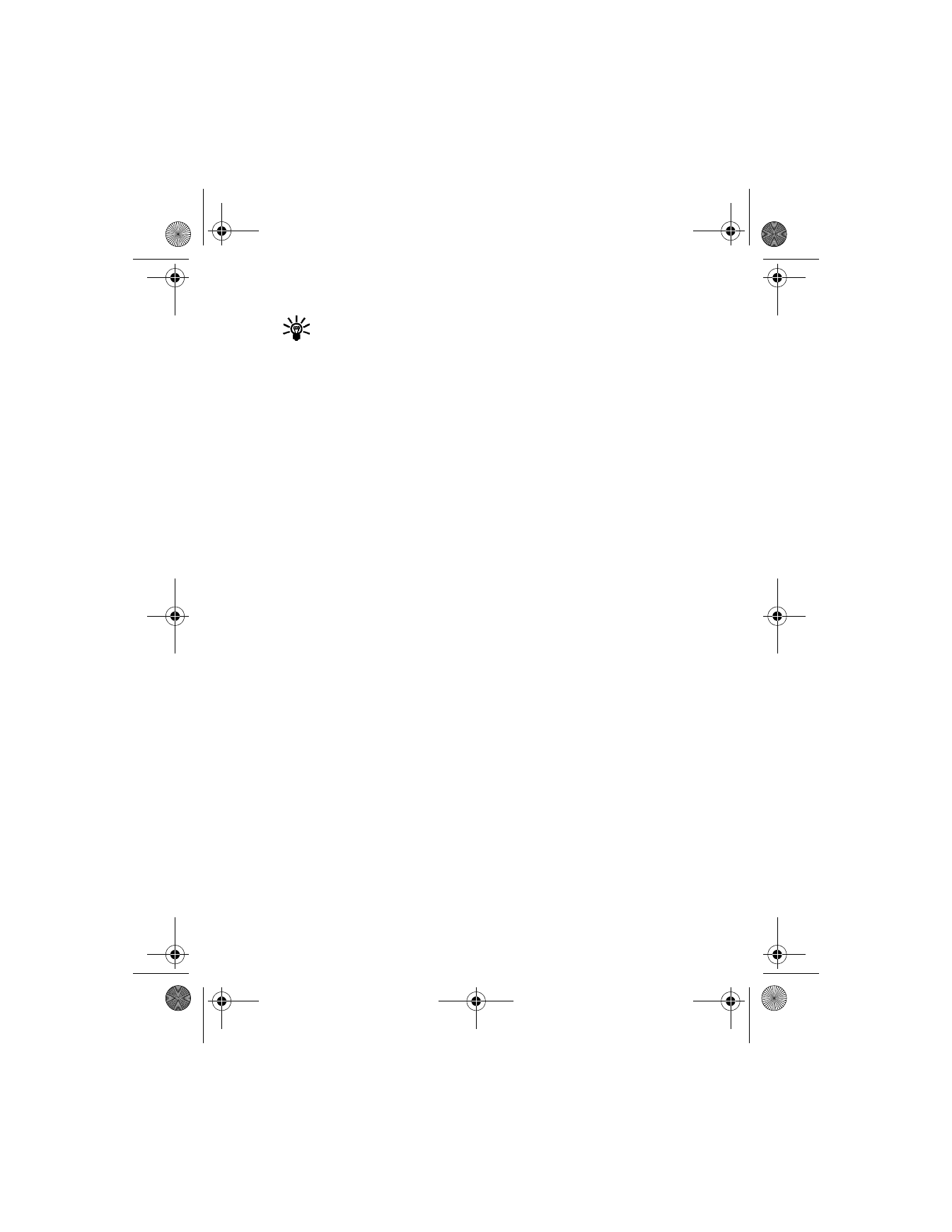
[ 82 ]
Tip: Attach pictures before adding text. You can then check
remaining space for text in the upper right corner of the display.
1
From the menus, select Messages > Write message.
After a brief pause, the message edit screen appears in the display.
2
Enter a message (or enter nothing if you choose), and select
Options > Attach picture.
A list of pictures appears in the display.
3
Scroll to a picture and select View.
4
Select Attach to insert the picture into your message, or select Back
to return to the list of pictures.
5
To send the picture message, select Options > Send.
6
Enter the phone number for your recipient (or select Find to retrieve
a number from your phone book); then select OK.
The message is sent.
Preview, change, or delete a picture message
1
After a picture has been attached to your message, select Options at
the message edit screen.
2
Select one of the following options:
Preview—Preview the attached message before sending. Select Back
to return to the list of options.
Change picture—Return to the picture list. Scroll to highlight a new
picture; then select View > Attach to replace the previous picture in
your message.
Delete picture—Select OK to delete the picture from your message,
or select Back to return to the list of options.
• TEMPLATES