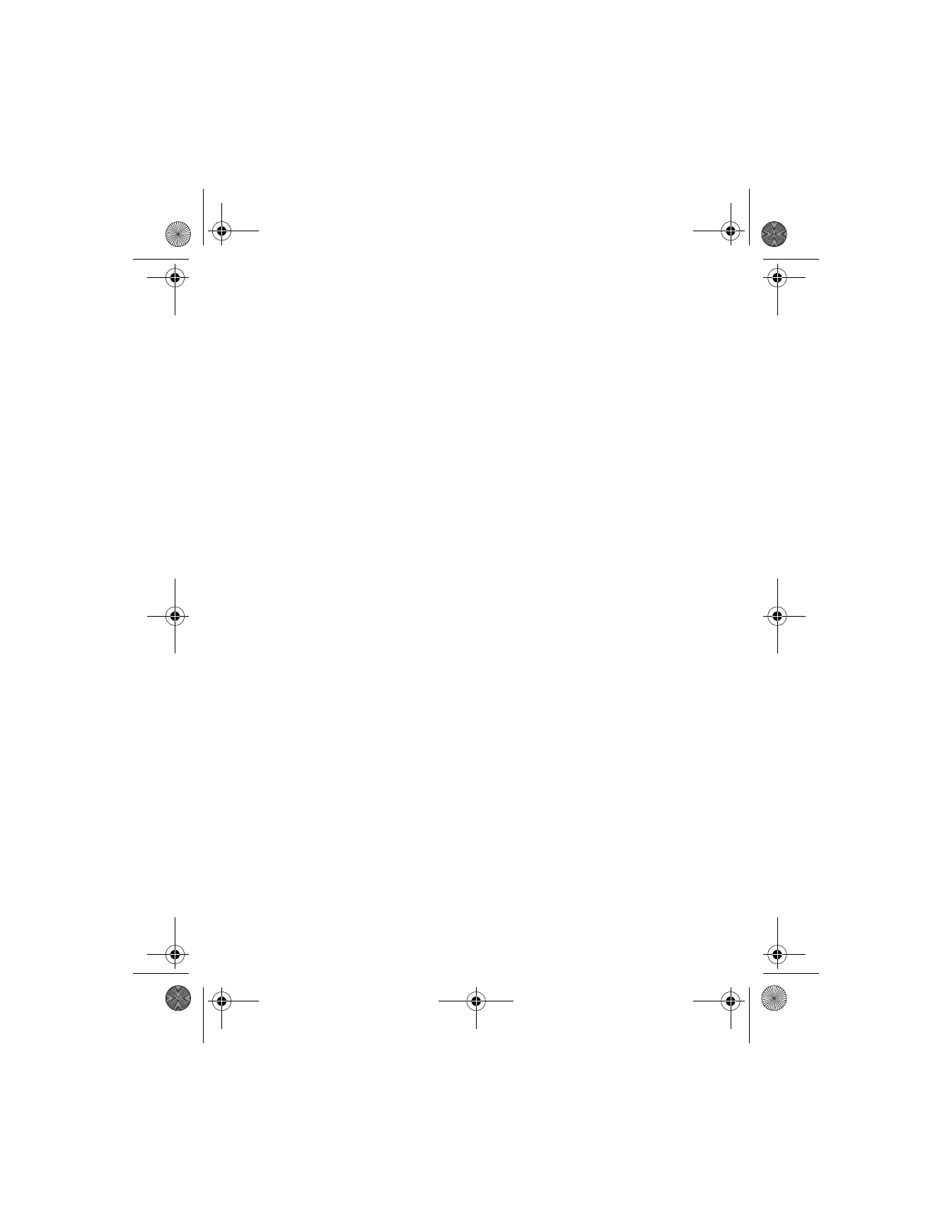
The template message is sent.
Insert a template into a message
You can insert a template into a message that you are composing.
1
While composing a message, select Options > Use template.
2
Select the template you want to insert.
The template is inserted.
Create a custom template
1
From the menus, select Messages > Write message.
After a brief pause, the message entry screen appears in the display.
2
Compose your custom template and select Options > Save
message > Templates.
The message is saved as a template.
• ORGANIZE MESSAGES WITH FOLDERS
Folders
Inbox—Messages are automatically stored in the inbox after they have
been read or if you press the End key
when Message received appears on
the start screen.
6340i.ENv1_9310019.book Page 84 Thursday, July 10, 2003 3:21 PM
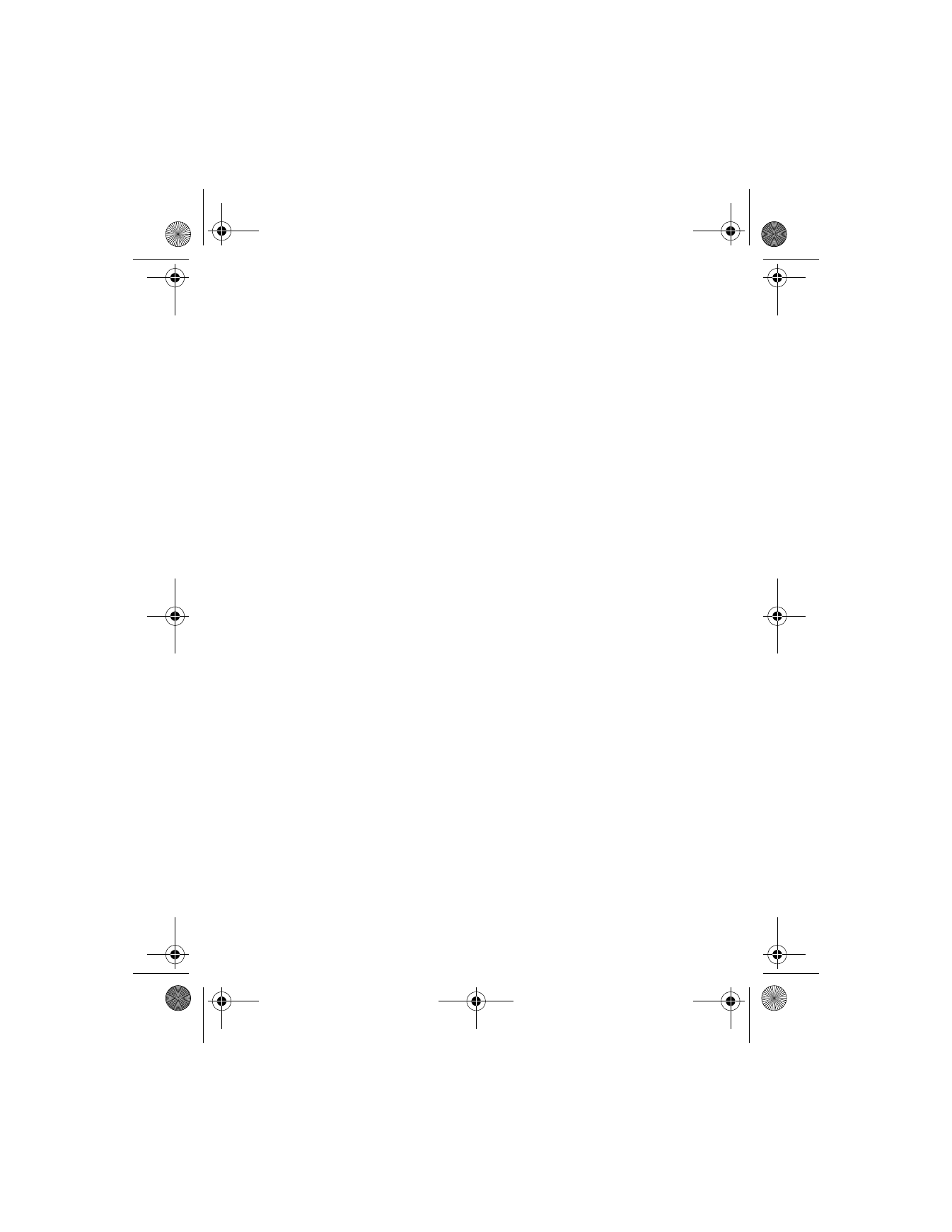
[ 85 ]
Messages
Outbox—Messages that you have created but not sent are automatically
stored in the outbox.
Archive—Store messages that have been read in the archive folder.
Templates—Pictures and prewritten templates are stored in the templates
folder. Preloaded templates can be edited and customized.
My folders
Keep your messages organized by creating custom folders and saving
some of your messages there.
ADD A FOLDER OF YOUR OWN
1
From the menus, select Messages > My folders > Options >
Add folder.
2
Enter a name for the new folder and select OK.
The folder is added.
REMOVE A FOLDER
Only folders created in My folders can be deleted. The inbox, outbox,
archive, and templates folders are protected. When you delete a folder,
all messages in the folder are also deleted.
1
From the menus, select Messages > My folders.
2
Scroll to the folder you wish to remove and select Options >
Delete folder.
You are asked to confirm the deletion.
3
Select OK to delete or Back to exit.
Move a message to a folder
1
While viewing the message, select Options > Move.
2
Select the destination folder.
The message is moved into the destination folder.
6340i.ENv1_9310019.book Page 85 Thursday, July 10, 2003 3:21 PM
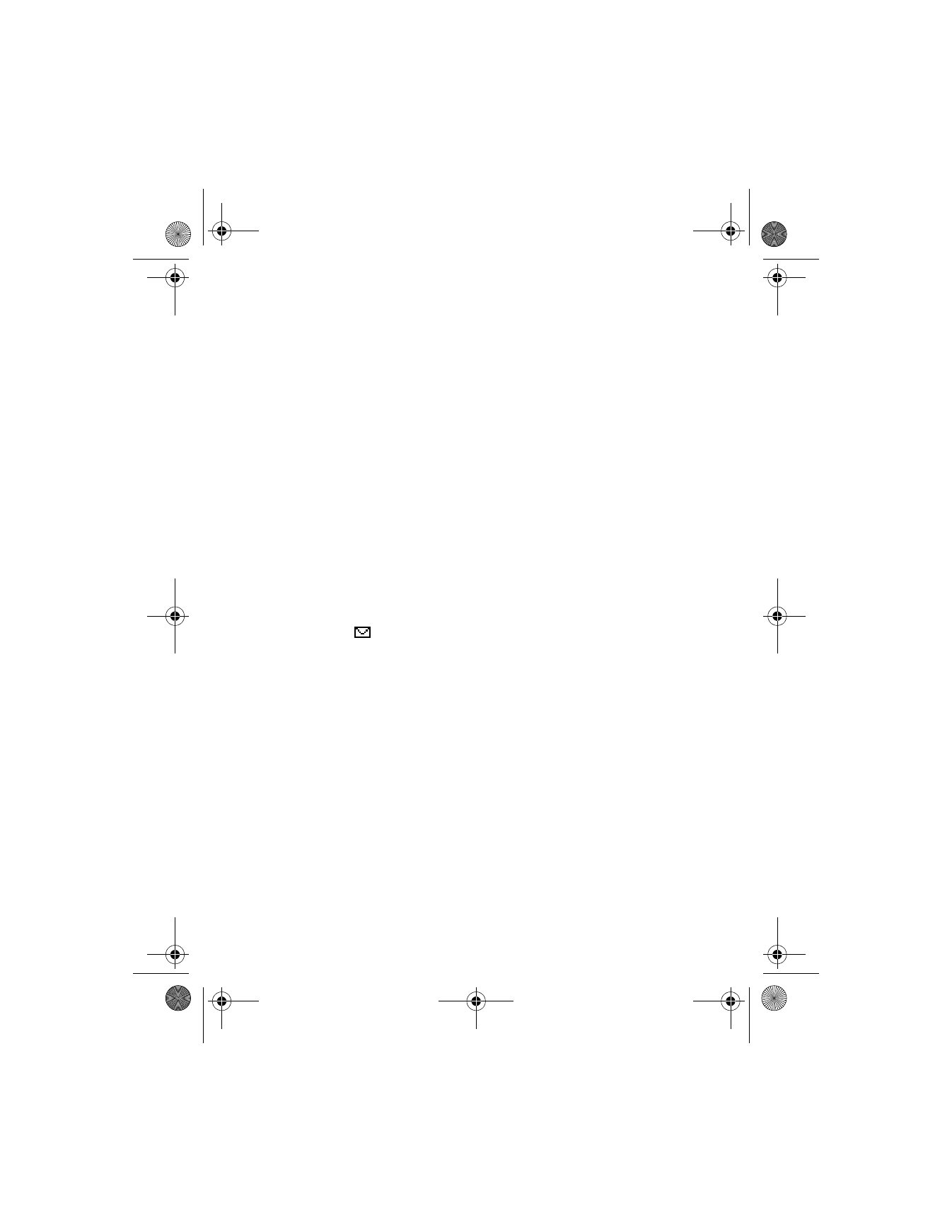
[ 86 ]
Save messages to folders
You can save messages to an existing folder or to a folder that you
have created.
1
From the menus, select Messages > Write message.
After a brief pause, the message entry screen appears in the display.
2
Write your message and select Options > Save message.
3
Select the folder where you want to save the message.
The message is saved.
View saved messages
1
From the menus, select Messages, then select the folder containing
the message you want to view.
2
When the folder opens, select the message you want to view.
• DELETE MESSAGES
If your message memory is full and you have more messages waiting at
the network,
blinks in the start screen. You can do the following to
create more space:
•
Read some of the unread messages and delete them.
•
Delete some of the messages from your folders.