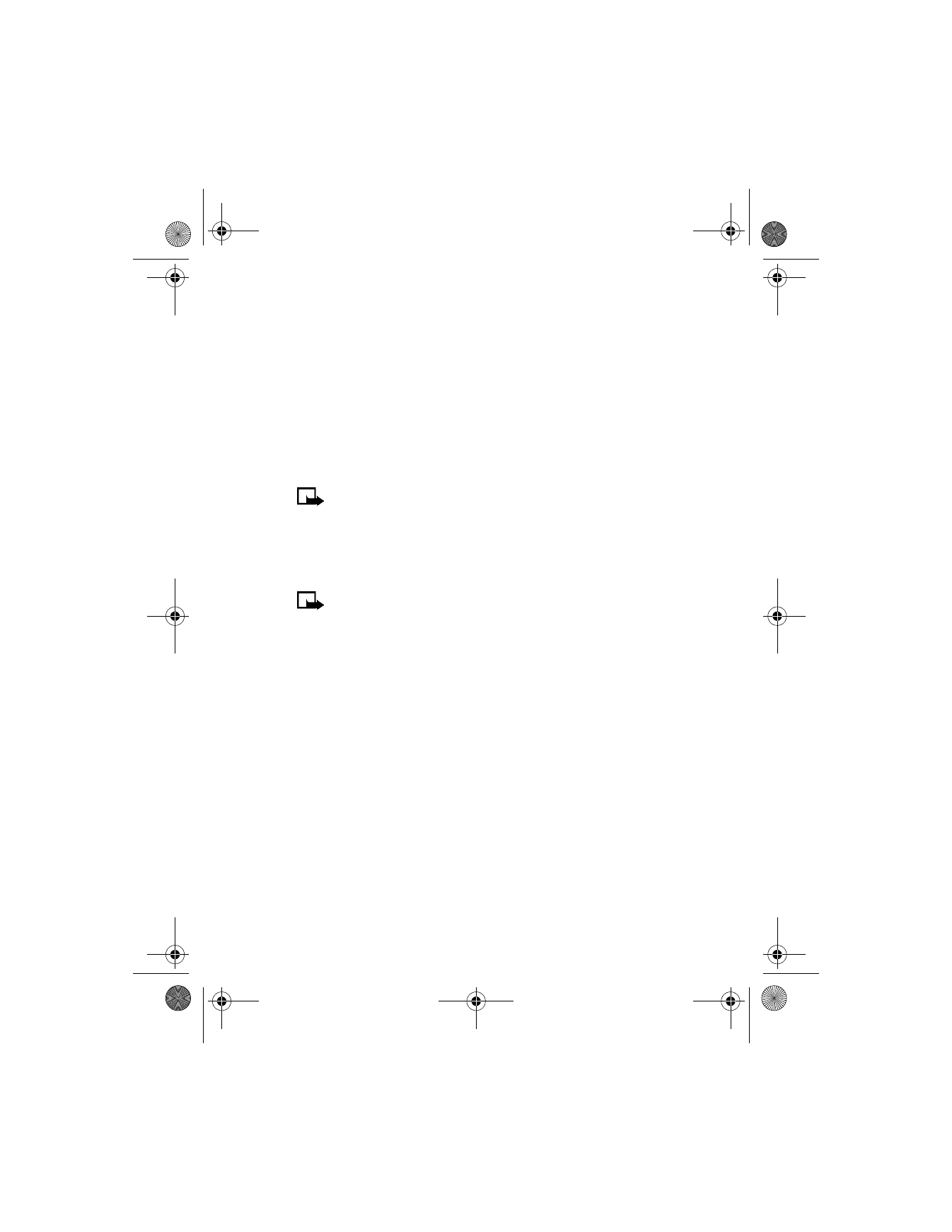
Security code
The security code controls access to features such as the security level and
is supplied with the phone. The preset code is 12345.
Note: If you enter the wrong security code five times in succession,
you will not be able to enter a code for five minutes, even if you
power off the phone between incorrect entries.
Once you change the security code from its preset of 12345, keep the new
code secret, and in a safe place separate from your phone. Use this
procedure to change your security code.
1
From the menus, select Settings > Security settings > Access
codes > Change security code.
After a brief pause, you are prompted to enter the current security
code (default is 12345).
2
Enter the current security code and select OK.
You are prompted to enter the new security code.
3
Enter the new security code (up to 10 characters) and select OK.
You are prompted to reenter the new security code for verification.
4
Enter the new security code again and select OK.
A message appears confirming your security code has been changed.
6340i.ENv1_9310019.book Page 73 Thursday, July 10, 2003 3:21 PM

[ 74 ]
PIN code
The PIN code protects the SIM card from unauthorized access. The PIN code
can be 4–8 digits in length. After three successive incorrect entries the
PIN code is blocked and you are asked to enter the personal unblocking
key (PUK) code.
Note: The PIN code must be obtained from your wireless provider.
The PIN code is typically provided with your SIM card.
ENABLE PIN CODE REQUEST
You can enable your phone to request the PIN code upon power-up.
This provides extra security in case your phone is lost or stolen.
1
From the menus, select Settings > Security settings > PIN code request.
After a brief pause, you are prompted to enter the current PIN code.
2
Enter the PIN code and select OK.
3
Scroll to On and select OK.
A message appears in the display confirming your selection.
CHANGE YOUR PIN CODE
Before you can change your PIN code, you must enable PIN code request.
See “Enable PIN code request” on page 74.
1
From the menus, select Settings > Security settings > Access
codes > Change PIN code.
After a brief pause, you are prompted to enter the current PIN code.
2
Enter the PIN code and select OK.
You are prompted to enter the new PIN code.
3
Enter the new PIN code and select OK.
You are prompted to reenter the new PIN code for verification.
4
Enter the new PIN code again and select OK.
A message appears confirming your PIN code has been changed.
6340i.ENv1_9310019.book Page 74 Thursday, July 10, 2003 3:21 PM
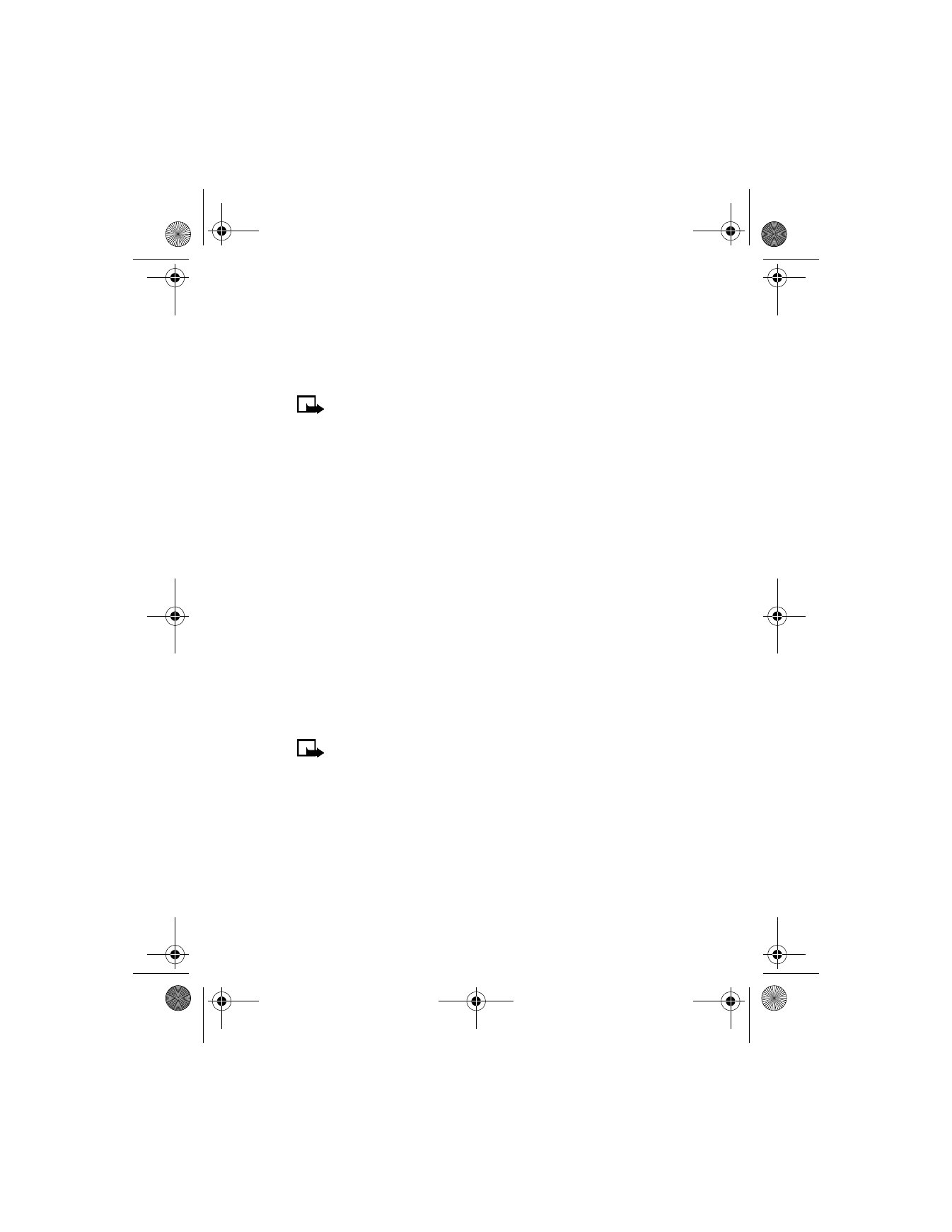
[ 75 ]
Phone security
PIN2 Code
The PIN2 code is required for features such as fixed dialing. If you enter
an incorrect PIN2 code three times in succession, the PIN2 code is blocked
and you have to enter the PUK2 code.
Note: The original PIN2 code must be obtained from your
wireless provider.
1
From the menus, select Settings > Security settings > Access codes >
Change PIN2 code.
You are prompted to enter the current PIN2 code.
2
Enter the current PIN2 code and select OK.
You are prompted to enter the new PIN2 code.
3
Enter the new PIN2 code and select OK.
You are asked to verify the new PIN2 code by entering it again.
4
Enter the new PIN2 code again and select OK.
A message appears confirming that you have changed the PIN2 code.
PUK (personal unblocking key) codes
PUK and PUK2 codes are used to restore blocked PIN and PIN2 codes.
Both PUK and PUK2 codes are eight characters in length and cannot
be changed. PUK and PUK2 codes must be obtained from your
wireless provider.
Note: If you enter an incorrect PUK or PUK2 code 10 times in
succession, the message SIM rejected appears in the display
and the SIM card can no longer be used. You must contact your
wireless provider for a new SIM card.
6340i.ENv1_9310019.book Page 75 Thursday, July 10, 2003 3:21 PM
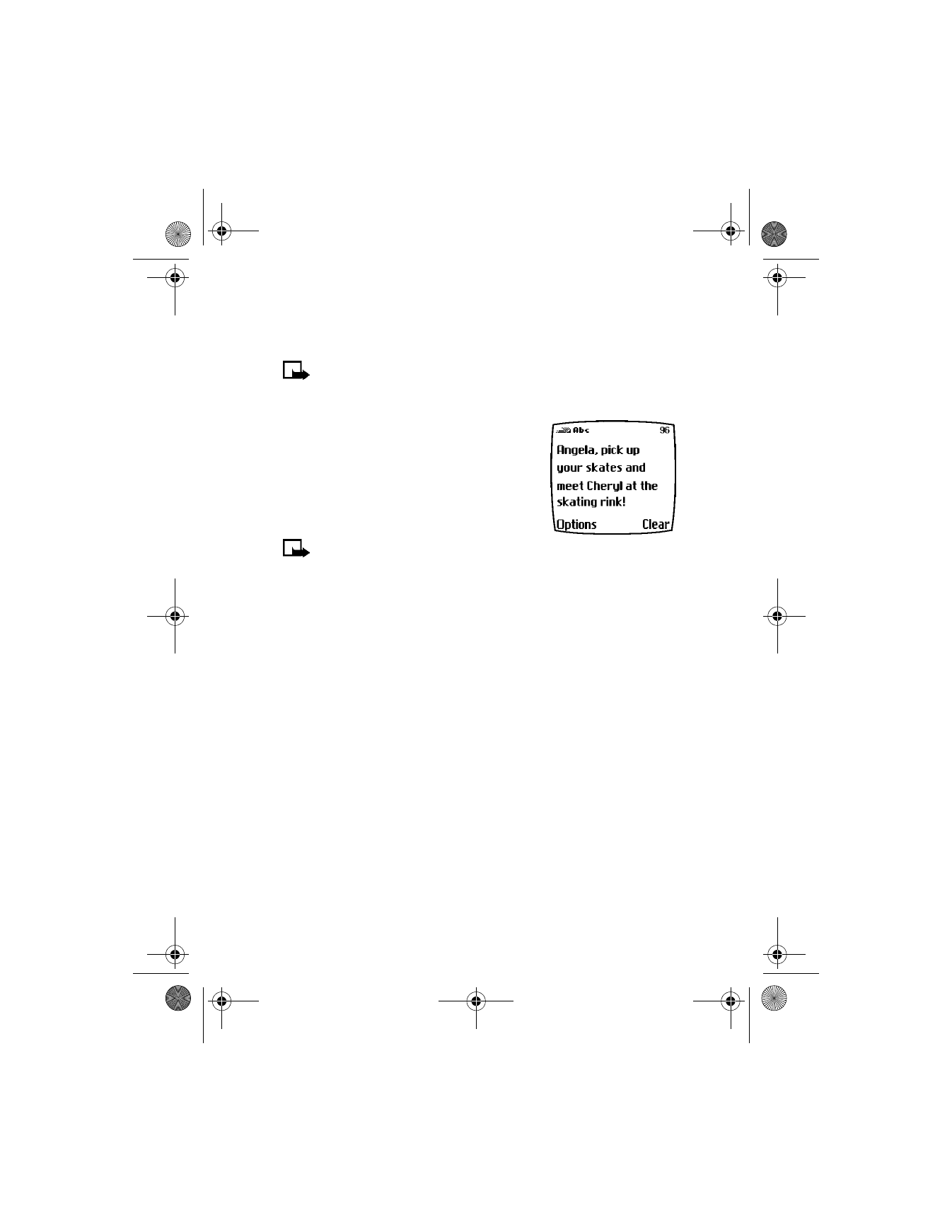
[ 76 ]