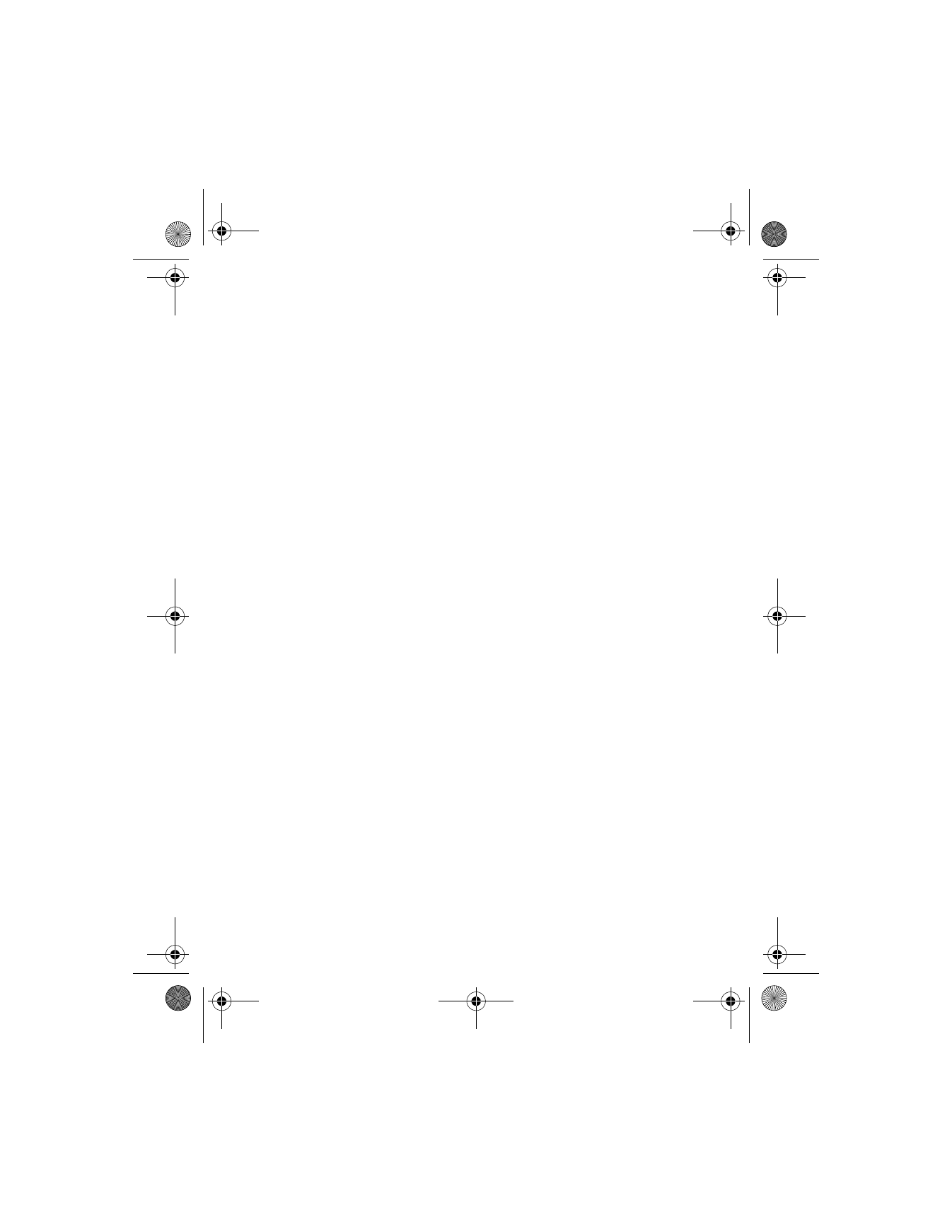
Loudness—Amplifies both higher and lower frequencies.
Set 1—Lets you customize an equalizer setting.
Set 2—Lets you customize an equalizer setting.
2
Select the equalizer set of your choice.
If you selected Normal, Bright, Dark, or Loudness, a confirmation
message appears and the equalizer set is activated.
If you selected Set 1 or Set 2, a list of options appears. Select
Activate to activate the equalizer set.
6340i.ENv1_9310019.book Page 67 Thursday, July 10, 2003 3:21 PM
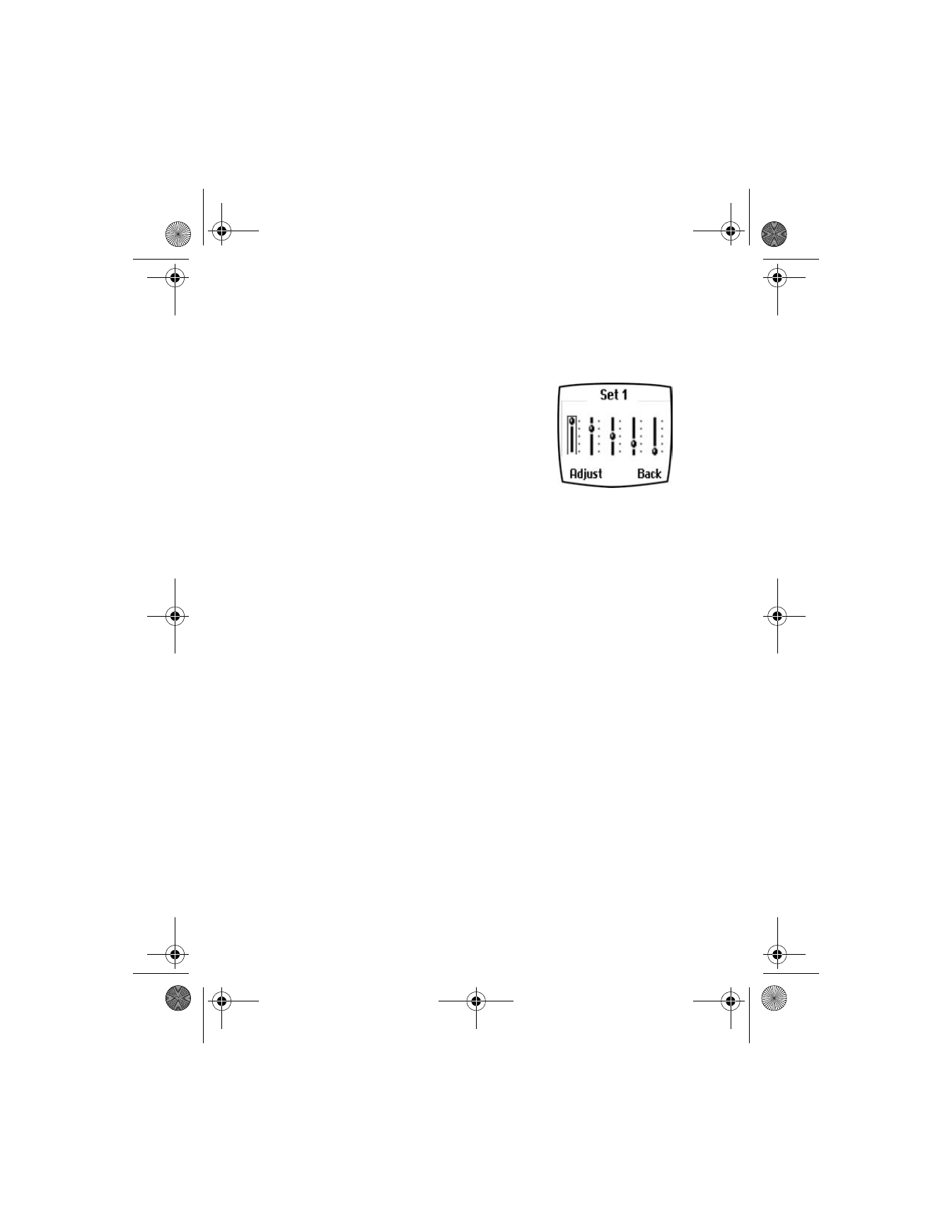
[ 68 ]
Create a custom equalizer set
1
From the menus, select Settings > Call settings > Equalizer.
After a brief pause, a list of equalizer sets appears in the display.
2
Select Set 1 or Set 2; then select Edit.
Set 1 or Set 2 appears in the display with
the bar on the far left highlighted.
The bars adjust frequencies, from the lowest
(the leftmost bar) to the highest (the
rightmost bar). The higher the indicator on a
particular bar, the more that frequency is amplified.
3
To adjust the lowest frequency, select Adjust, use the scroll keys to
move the indicator up and down on the bar; then press Save to finish.
4
To adjust other frequencies, use the Down scroll key to move to the
next bar to the right, and the Up scroll key to move to the left.
5
Repeat steps 3 and 4 to adjust the setting for each frequency.
6
When you are finished, select Back.
7
To activate the setting, select Activate.
OR
To rename the setting, select Rename.
Choose an equalizer set while in a call
1
While in a call, select Options > Equalizer.
2
Scroll to one of the six equalizer settings and select Activate.
6340i.ENv1_9310019.book Page 68 Thursday, July 10, 2003 3:21 PM
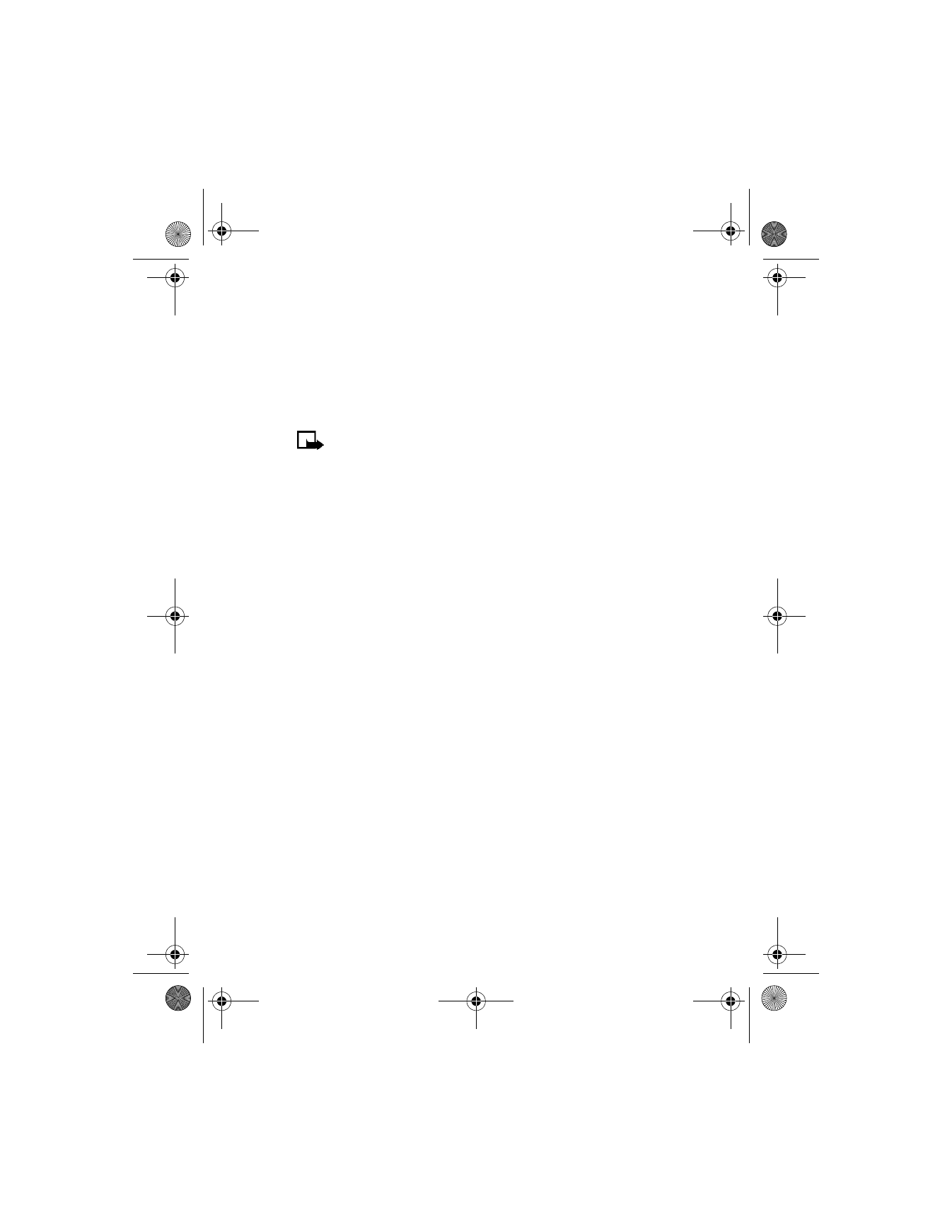
[ 69 ]
Customize your phone
• DOWNLOAD A RINGING TONE
In addition to 30 ringing tones that come with your phone, you can download
up to 10 more over the Internet or have them sent to your phone using
SMS. You can also create ringing tones of your own and send them to
your phone or other compatible phones using Nokia PC Suite. For more
information on PC Suite, see the PC Connectivity Guide.
Note: This function can be used only if it is supported by your
network operator or wireless provider. Only phones that offer
download features can receive ringing tones. Contact your
wireless provider for details.
When you receive a ringing tone, Ringing tone received appears in
the display.
Listen to the tone
1
Select Options > Playback.
2
To stop playing the tone, select Quit or press the End key.