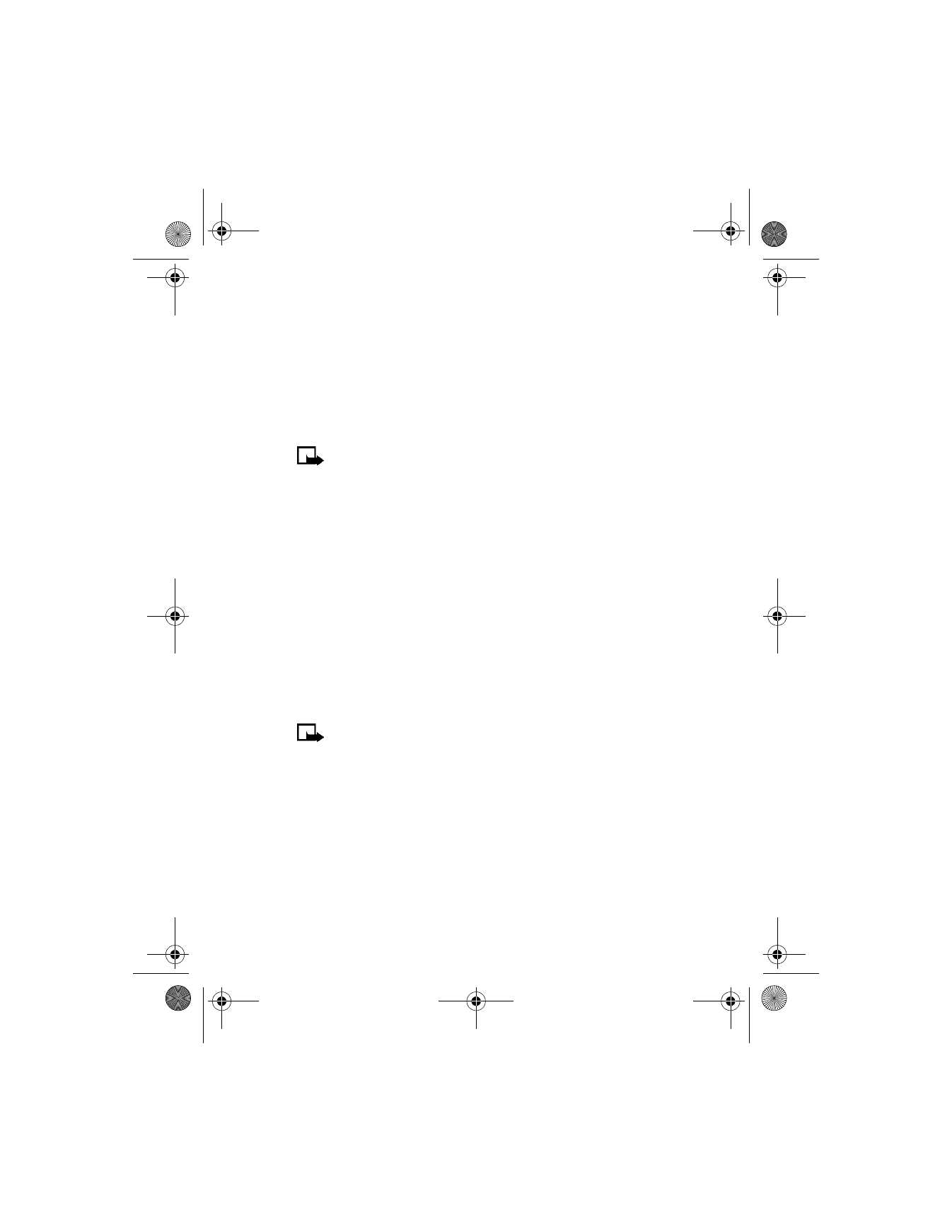
Customize your phone
Set a timed profile
Timed profiles can be used to prevent missed calls. For example, suppose
you attend an event that requires your phone be set to Silent before the
event starts, but you forget to return it to Normal until long after the
event. During this time, you have missed several calls because the ringing
tone was silent. A timed profile can prevent this by automatically returning
your phone to the default profile at a time you specify.
Note: Timed profiles can be set up to 24 hours in advance.
1
From the menus, select Profiles.
After a brief pause, the list of profiles appears in the display.
2
Select the profile you wish to activate and set for timed expiration;
then select Timed.
3
Enter the time for the profile to expire and select OK.
The profile you have set for expiration is now active and appears in
the start screen along with a small clock icon.
• ACCESSIBILITY OPTIONS
TTY users
Your Nokia 6340i phone is compliant with TTY devices in all modes.
Note: TTY/TDD is a network dependent feature. Check with your
wireless provider for availability and description of services.
In addition to your phone, you need the following for TTY communication:
•
A TTY device that is cellular ready or cellular compatible
•
A cable for connecting the TTY to your phone; usually supplied by the
manufacturer of the TTY device
•
The Nokia TTY adapter HDA-8, which can be purchased as
an enhancement
6340i.ENv1_9310019.book Page 63 Thursday, July 10, 2003 3:21 PM
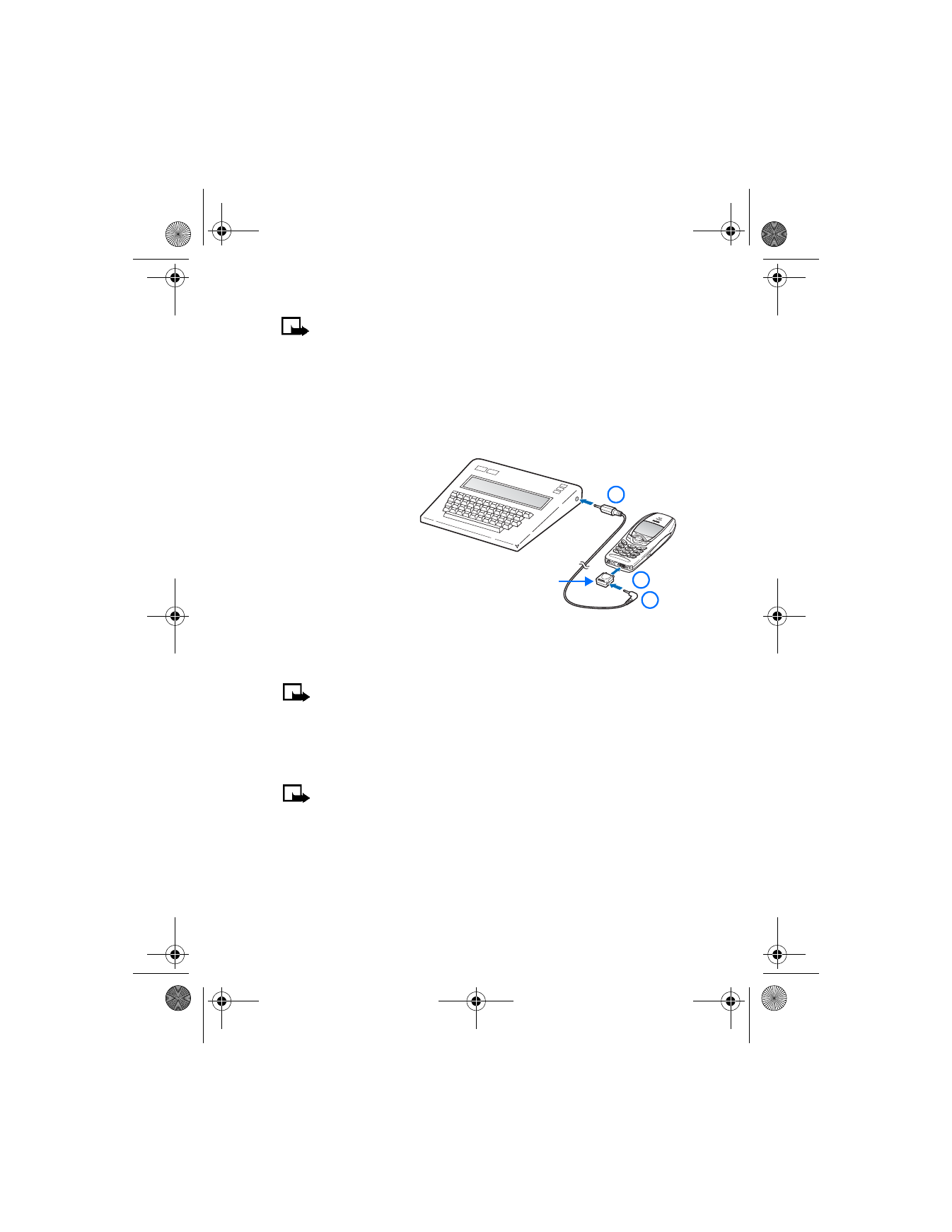
[ 64 ]
Note: The Nokia TTY adapter HDA-8 is for use with compatible TTY
devices and headsets only. Please check your TTY device or headset
to ensure that the connection is compatible. Nokia original headsets
attach directly to the phone and do not require this adapter. Nokia
does not endorse, warrant, or authorize use of any enhancements
not manufactured or licensed by Nokia.
Connect TTY hardware
The TTY device comes
with a cable.
1
Plug the larger end
of this cable into
the input jack on
the TTY.
2
Plug the other end
of the cable into
the TTY adapter
HDA-8.
3
Plug the HDA-8 into the connector on the bottom of your phone.
Make a call with TTY
Note: You must have an enhancement attached to your phone
prior to selecting the Accessory settings menu.
1
From the menus, select Settings > Accessory settings > TTY/TDD >
Use TTY > Yes.
After a brief pause, a confirmation message appears in the display.
Note: After selecting Yes, this becomes the default and you will
not have to do it again unless you turn TTY/TDD off.
2
Press the End key
to return to the start screen.
3
Enter the number you wish to call (on the phone) and press the
Talk key.
4
When the receiving party answers, begin typing your conversation
on the TTY.
Cable
TTY
HDA-8
1
3
2
6340i.ENv1_9310019.book Page 64 Thursday, July 10, 2003 3:21 PM
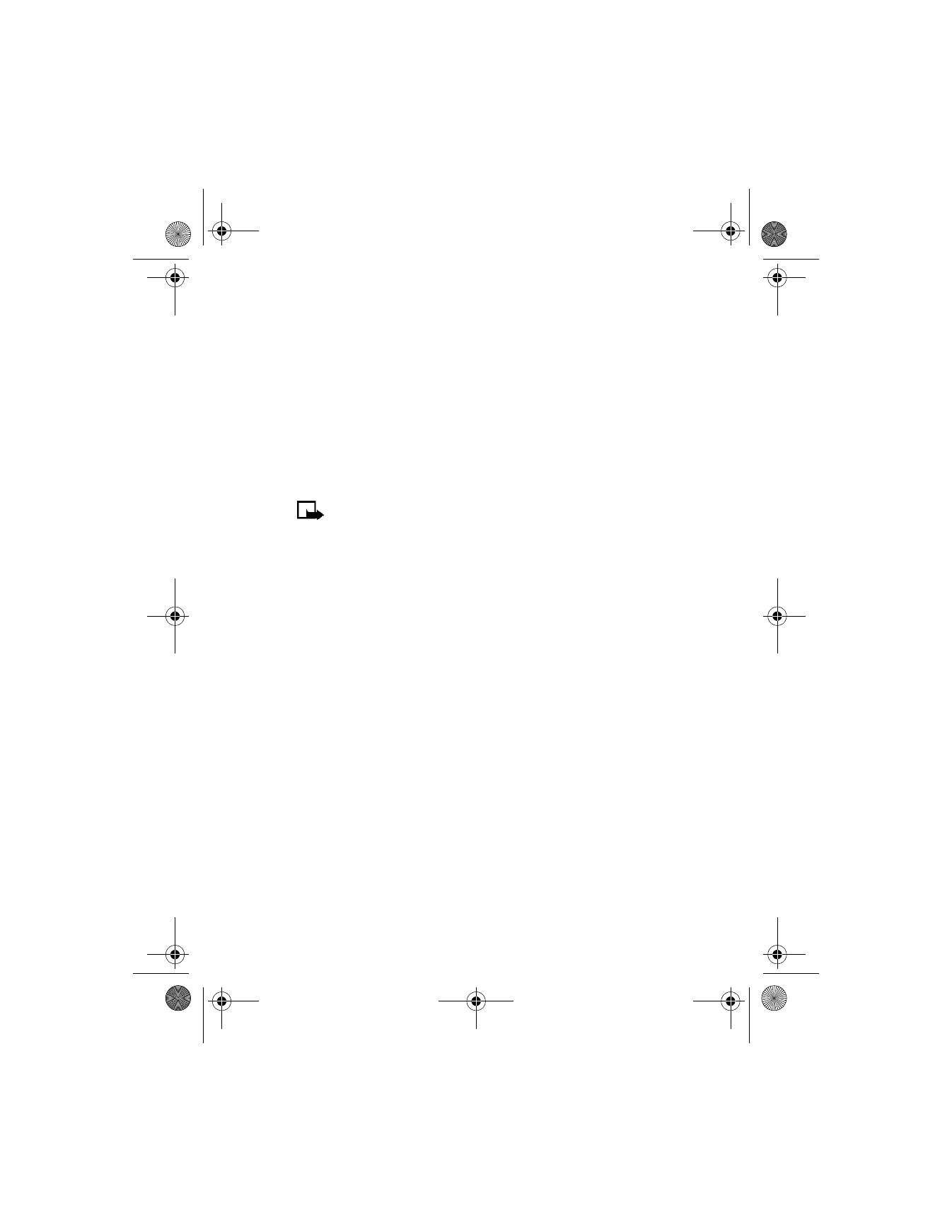
[ 65 ]
Customize your phone
End a TTY call
Press the End key on the phone
Receive a TTY call
1
Make sure the TTY and phone are connected.
2
When the phone vibrates (if vibrate is on), press the Talk key
to
answer the call; then type your response on the TTY.
3
To hang up, press the End key on the phone.
• ENHANCEMENT PROFILES
Note: You must have an enhancement (such as a loopset) attached
to your phone prior to selecting the Accessory settings menu.
To select and customize profiles for use with the headset, handsfree
device (car kit), loopset, and TTY/TDD:
1
From the menus, select Settings > Accessory settings.
After a brief pause, the list of enhancement profiles appears in
the display.
2
Select one of the following enhancement profiles: Headset, Loopset,
TTY/TDD, or Handsfree.
Headset options